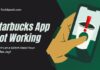Roblox – name needs no special introduction!! A platform where you can create your own 3D game and bring your imagination into reality.
Since its release in 2007, Roblox has gained massive popularity worldwide and earned an enormous fanbase.
In addition to these games, this holds some nifty commands that will help you get your hands on some fantastic offerings.
These are called Roblox Admin commands. Execute them in the in-game chat box, and you are ready.
There are too many questions to answer before using such commands, such as Where do you find these commands? Are they safe to use? How do these commands work?
If you’ve also found yourself surrounded by these queries, worry not; we are here to help you.
If you are new to the Roblox gaming platform, you need to download the RobloxPlayer.exe file to play Roblox gaming with the help of our Roblox Player guide.
Keep scrolling the page to the end and get your questions answered quickly. We have also developed a list of Roblox Admin Commands you can use while playing the game.
Let’s get started!!
Table of Contents
What are Roblox Admin Commands?
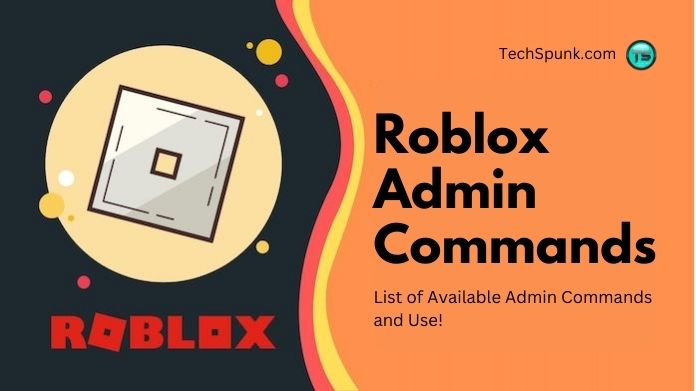
You can unlock several interesting features by using these administrator commands.
The users can create these admin commands themselves, but the process is slightly complicated, especially if you don’t know about writing the code.
The first user who has created Roblox Admin Commands is known as Person299. However, the list of commands he has created is no longer active.
Remember that you need a permit or pass from the admin to execute these commands.
Are you worried about the lagging of the Roblox game? Don’t worry; We have developed a Roblox FPS unlocker to save you from game lagging.
You can take help from our FPS Unlocker guide. In this, we give you all the information about FPS Unlocker.
List of Available Roblox Admin Commands to Use
Admin commands are not just for fun; they can give you access to various stuff that adds more thrill to your gaming experience.
Players can execute these commands only after getting the Admin Command Activation Pass. Write the ‘;cmd’ into your chatbox to use the same.
| Commands | Uses |
|---|---|
| Fire | Starts a fire |
| Unfire | Stops the fire |
| Jump | Makes your character jump |
| Kill | Kills the player |
| Loopkill | Kills the player over and over again |
| Ff | Creates a force field around the player |
| Unff | Erases the force field |
| Sparkles | Makes your player sparkly |
| Unsparkles | Nullifies the sparkles command |
| Smoke | Creates smoke around the player |
| Unsmoke | Turns the smoke off |
| Bighead | Makes the player’s head bigger |
| Minihead | Makes the player’s head smaller |
| Normal head | Returns the head to the original size |
| Sit | Makes the player sit |
| Trip | Makes the player trip |
| Admin | Allows players to use the command script |
| Unadmin | Players lose the ability to use the command script |
Let’s figure out some of the most commonly used and active Roblox Admin Commands here.
| Commands | Uses |
|---|---|
| Visible | The player becomes visible |
| Invisible | The player disappears |
| God Mode | The player becomes impossible to kill and becomes deadly to everything else in the game |
| UnGod Mode | The player returns to normal |
| Kick | Kicks a player from the game |
| Fix | Fixes a broken script |
| Jail | Puts the player into jail |
| Unjail | Cancels the effects of Jail |
| Respawn | Brings a player back to life |
| Givetools | The player receives Roblox Starter Pack tools |
| Removetools | Removes the player’s tools |
| Zombify | Turns a player into an infectious zombie |
| Freeze | Freezes the player in place |
| Explode | Makes the player explode |
| Merge | allows one player to control another player |
| Control | Gives you control over another player |
How Do Roblox Admin Commands Work?
Since you are now aware of the most basic administrator commands, you must be waiting to use them in the game.
Let’s check out the steps to use these commands while playing the game.
Please read it carefully and don’t miss out on a single step to avoid further inconvenience.
- First, open the Roblox platform and search for the game with the admin pass.
- Now, launch the chatbox by typing “/” and access the admin commands by entering “;[command].”
- For advanced Roblox Admin Commands, you need to type “;[command] [player name] or ;[command] [player name] [command name/ setting].” Here, the player name can be “me” or any other player’s game name, and the command name/ setting can be an option for the command.
- Just press the enter button, and you can unlock exciting features while playing the game.
Note: Bear in mind that if you’ve never used admin commands before, then download (Get) the admin model packages; otherwise, the functionality of these commands won’t work in the game.
Are Roblox Commands Safe?
Using Roblox Admin Commands is safe and secure. Many creators worldwide have developed their admin commands, but unfortunately, not all of them are tested, which creates a hassle for the players.
Therefore, to ease the users, we have closely monitored every command before listing them out. These tested and verified codes let you access some added functionality and features in the game to make it more exciting.
Whether you are a newbie or a casual pro, stick to the commands above and rest assured about your safety.
The administrator commands on this page are free of malicious code or viruses. They won’t harm your device and will get executed quickly.
Our Thoughts
This is all about the Roblox Admin Commands guide. I hope it helps. This is a unique way to add a dash of fun and thrill to the Roblox games.
Players can also upgrade their gaming avatar by using these commands. What makes them worth giving a try is their ease of use and safety.
Executing these commands is no rocket science. Enter them into the in-game chatbox, and you are ready.
Try out these commands with the players who don’t know about them to make the game more interesting. Bookmark this page to get more updates on these admin commands and Roblox.
Stay tuned!!