Picture a world where all your preferred shows, movies, and sports are easily accessible, no matter where you are.
This is the enchantment of the Xfinity Go app! It’s akin to carrying a portable entertainment hub that provides a warm and inviting array of entertainment choices.
With Xfinity Go, you can enjoy TV shows, the latest movies, and live sports on any device with Xfinity Go. Whether you’re at home or on the go, never miss your favourite entertainment.
However, a frequently encountered problem is the Xfinity Go App not working properly, which can be observed as the app freezing during usage or even crashing and restarting entirely.
This comprehensive page encompasses all the verified and tested solutions for resolving the problem when the Xfinity Go App not working, along with some helpful suggestions on preventing future occurrences of the app freezing and crashing.
Let’s get your app working again so you can get back to enjoying your experience without any hassle with TechSpunk.
Table of Contents
Overview of the Xfinity App
 The Xfinity Go app, developed by Xfinity, a telecommunications company, is a versatile mobile application that enables users to watch live TV, on-demand content, and recordings from their Xfinity TV subscription on their smartphones and tablets.
The Xfinity Go app, developed by Xfinity, a telecommunications company, is a versatile mobile application that enables users to watch live TV, on-demand content, and recordings from their Xfinity TV subscription on their smartphones and tablets.
Subscribers can enjoy a variety of channels, including sports, movies, news, and TV shows, providing them with the flexibility to access their favourite content at any time and from any location.
Moreover, the app includes features like remote DVR management, allowing users to schedule and manage recordings even when they are not at home.
In summary, the Xfinity Go app offers a convenient solution for Xfinity subscribers to remain connected to their entertainment no matter where they are.
Key Features
- Live TV Streaming: Watch live TV from your Xfinity subscription on your mobile device.
- On-Demand Content: Access a vast library of on-demand movies, TV shows, and more.
- Remote DVR Management: Schedule and manage recordings on your Xfinity DVR from anywhere.
- Channel Guide: Browse through a comprehensive channel guide to see what’s currently airing and what’s coming up.
- Downloads for Offline Viewing: Download select content to watch offline when you don’t have an internet connection.
- Parental Controls: Set parental controls to restrict access to certain content based on ratings and categories.
Why is the Xfinity Go App Not Working?
If you encounter difficulties with the Xfinity Go app not working, there are various factors that could be causing it to malfunction.
Firstly, make sure that your device meets the app’s compatibility requirements and is running the latest version of the operating system. Outdated software can sometimes result in compatibility issues.
Additionally, check your internet connection to ensure it is stable and strong enough to support streaming.
Poor connectivity may lead to the app freezing or buffering excessively. If the issue persists, try closing the app and reopening it, as this can often fix minor glitches.
Clearing the app’s cache or reinstalling it might also be beneficial. Occasionally, server problems on Xfinity’s end can impact app performance, so it is advisable to check for any service disruptions or outages in your area.
If none of these steps resolve the problem, reaching out to Xfinity’s customer support team for further assistance would be the most appropriate course of action.
They can offer personalized troubleshooting advice and help address any underlying technical issues affecting the app’s functionality.
How to Fix Xfinity Go App Not Working?
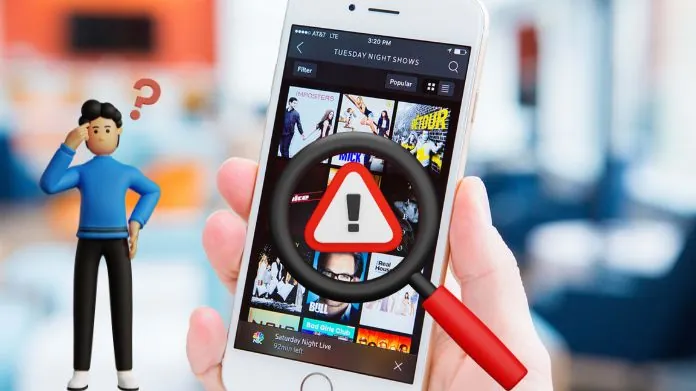 Here are some steps you can take to troubleshoot and fix the Xfinity Go app not working issues:
Here are some steps you can take to troubleshoot and fix the Xfinity Go app not working issues:
- Verify Internet Connection: Ensure that your device is linked to a stable and dependable Internet connection. Inadequate or sporadic connections can lead to streaming problems.
- Reboot the Application: Shut down the Xfinity Go app entirely and then reopen it. Occasionally, this uncomplicated action can fix minor bugs or temporary difficulties.
- Update the Application: Confirm that you have the most recent version of the Xfinity Go app installed on your device. Developers frequently release updates to address glitches and enhance performance.
- Restart Your Device: Rebooting your smartphone, tablet, or other gadgets can assist in refreshing their operating systems and eliminating any temporary issues that might be impacting the app.
- Verify Device Compatibility: Make sure that your device fulfils the minimum system requirements for running the Xfinity Go app. Older devices or those with outdated operating systems may not be suitable.
- Clear App Cache/Data: If the app persists in experiencing problems, attempt clearing its cache and data. This action can eliminate any corrupted files or temporary data that could be causing issues.
- Reinstall the Application: If none of the aforementioned steps proves effective, consider uninstalling the Xfinity Go app from your device and then reinstalling it from the app store. This can sometimes resolve more stubborn issues.
- Check for Service Disruptions: Visit the Xfinity website or get in touch with customer support to verify any service outages or maintenance that might be impacting the app’s functionality in your region.
- Reach Out to Customer Support: If you have attempted all the above measures and the app is still malfunctioning, contact Xfinity’s customer support for further guidance. They can offer tailored troubleshooting and help resolve any underlying problems with your account or device.
Frequently Asked Questions
Q. Why is the Xfinity Go App Not Working?
Ans. The app may not be working for various reasons, such as internet connectivity issues, outdated app versions, device compatibility issues, or server problems.
Q. How Can I Fix the Xfinity Go App if It’s Not Working?
Ans. You can try troubleshooting steps like checking your internet connection, restarting the app or device, updating the app, clearing the app cache/data, reinstalling the app, or contacting customer support for assistance.
Q. What Should I Do if the Xfinity Go App Keeps Freezing or Crashing?
Ans. Try restarting the app, restarting your device, ensuring a stable internet connection, updating the app, or reinstalling it to fix freezing or crashing issues.
Q. Why Can’t I Log in to the Xfinity Go App?
Ans. Double-check your login credentials, ensure you have an active Xfinity subscription, and verify that your account is in good standing. If issues persist, reset your password or contact customer support for further assistance.
Q. Why is the Xfinity Go App Showing a Black Screen or No Content?
Ans. This could be due to internet connectivity problems, server issues, or compatibility issues. Try troubleshooting steps like restarting the app or device, checking your internet connection, or reinstalling the app.
Closure
Keep in mind that facing difficulties with the Xfinity Go app is merely a temporary obstacle on your entertainment journey. By troubleshooting and relying on the assistance of Xfinity’s committed team, you will swiftly regain the pleasure of uninterrupted streaming and limitless entertainment.
Therefore, take a moment to relax, follow the necessary steps, and allow the wonders of technology to swiftly restore the delight of your beloved shows and movies.





