Are you one of those who is facing Offline Play on PS5 Not Working issue? Keep reading to learn about this issue and ways to resolve this problem.
PlayStation 5 provides a unique “Console Sharing and Offline Play” feature that lets players share their game library with other players even without access to an Internet connection.
By using this feature, you can share your PS5’s game library with other users who are signed into your Console, and they can do the same by accessing your game library.
Users must enable the “Console Sharing and Offline Play” feature to access it by linking the PlayStation Account to another Console.
But most of the time, things do as differently than they can. Many players complain that Offline Play on PS5 Not Working for them.
If you face the same problem, arrive at the most appropriate place like TechSpunk.
Today, in this post, we are going to share the reasons why Console Sharing and Offline Play on PS5 Not Working, along with the ways to get rid of them.
So, without further ado, let’s dive directly into it.
Table of Contents
Possible Reasons Why Offline Play on PS5 Not Working

1. If the PS Plus Subscription Has Ended
There is a possibility that your PS Plus Subscription has just ended, which is why Offline Play on PS5 is not working. You will miss this exciting feature when you lose access to PS Plus.
To check if your PS Plus Subscription has expired or not, you need to follow these steps:
- First of all, go to the Playstation Network Section on your Console.
- Go to Account Management or Subscription.
- It will show you the current status.
2. If Your Internet Connection is Lagging
Sometimes, the interrupted Internet Connection can result in your PlayStation needing help connecting to the PS Network to verify your PS Plus Subscription.
A slower Internet Connection could result in lots of problems that will ruin your gaming experience.
How to Fix Offline Play on PS5 Not Working?
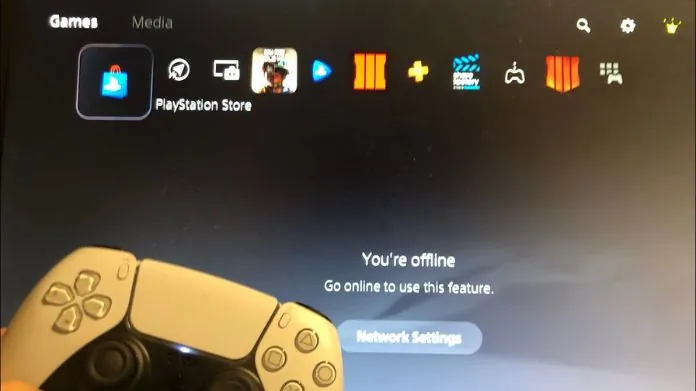
1. Make Sure You Logged in as a Permanent User on Your PS5
Game sharing feature only works when you are logged in as a one-time guest.
To solve this issue, you need to make sure that you log in to the correct permanent PlayStation Account. Once you do this, the Offline Play PS5 feature will work for you.
2. Restart Your PS5
It seems awkward, but this simple troubleshooting tip will solve your issue. Before moving to any workaround, it is entirely worth restarting your device.
To do so, turn off your Console and turn it back on again. Log into your Account and check the game library to see if the issue is resolved.
3. Check Your Internet Connection
To solve the Offline Play on PS5 Not Working issue, you must provide a strong and stable Internet Connection.
Streaming online games on PlayStation will require at least 5 Mbps Internet Connection. Ensure you have the right speed so that PS Plus features work smoothly.
To check your Wi-Fi connection, follow the steps below:
- Go to Settings and select Network.
- Now, tap on Connection Status.
- Select Test Internet Connection.
4. Contact the PlayStation Customer Support Team
If you need a different method than the methods mentioned above, the only thing that you can do is contact the PlayStation Customer Support team.
The Contact team works 24 by 7 and will solve your issue quickly.
Frequently Asked Questions
Q. How Do You Enable Game Sharing and Offline Play on PS5?
Ans: To enable this feature, you need to follow the steps below:
- First, log in to your PlayStation Account and go to Settings.
- After that, tap on User and Account option.
- Click on Other.
- It will provide many options. Choose Console Sharing and Offline Play.
- Under Console Sharing and Offline Play, tap it to enable.
- That’s it!
Q. How Many PS5s Can You Game Share With?
Ans: At present, you can only game share with one person.
Q. What Do You Need to Access the Gameshare Feature?
Ans: To access the Gameshare feature, you must be a PlayStation Plus member.
Q. How Can I Share My PS5 Games With Two Consoles?
Ans: To game share on PS5, follow the steps below:
- First of all, go to Settings and select Account and Settings.
- Tap on Others and then select Console Sharing and Offline Play option.
- Ask your friend to sign in to your Console with their PSN Account.
- This way, you will access each others’ Game library.
Takeaway!!
Console Sharing and Offline Play is a blessing for hardcore gamers. However, for various reasons, players cannot access this feature.
We hope that the troubleshooting tips mentioned above will resolve your problem. Which method works for you? Please let us know in the comments section below.
Thanks for reading!!





