The Amazon Kindle application serves as a delightful digital sanctuary for individuals who have a passion for books.
Think of it as a portable personal library that conveniently fits into your pocket, enabling you to carry a vast collection of books wherever you may travel. The app is crafted to be intuitive, allowing you to delve into your reading without any complications.
With the Kindle app, explore millions of books, from bestsellers to classics, right at your fingertips. Start a new literary journey anytime, anywhere, on your smartphone or tablet.
However, a frequently encountered problem is the Amazon Kindle app not working properly, which can be observed as the app freezing during usage or even crashing and restarting entirely.
This comprehensive page encompasses all the verified and tested solutions for resolving the problem when the Amazon Kindle app not working, along with some helpful suggestions on preventing future occurrences of the app freezing and crashing.
Let’s get your app working again so you can get back to enjoying your experience without any hassle with TechSpunk.
Table of Contents
Overview of Amazon Kindle Application
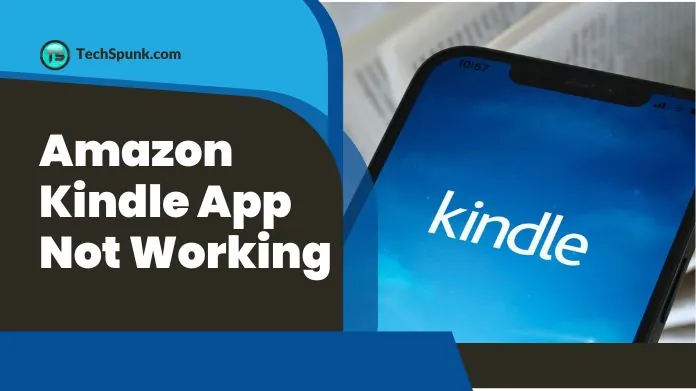 The free Amazon Kindle app enables users to access eBooks on various mobile devices like smartphones, tablets, and computers.
The free Amazon Kindle app enables users to access eBooks on various mobile devices like smartphones, tablets, and computers.
Developed by Amazon, this app complements their Kindle e-readers, granting users access to a wide array of books without the need for a physical Kindle device.
Additionally, the app provides customizable options to improve the reading experience, including the ability to modify text size, font style, and background colour to suit individual preferences.
Moreover, a dark mode feature is available for comfortable reading in low-light settings, reducing strain on the eyes during night-time reading sessions.
Key Features
- Vast Selection: Access to millions of eBooks, including bestsellers, classics, and new releases, along with magazines, newspapers, and audiobooks.
- Cross-Device Syncing: Whispersync technology keeps your page, bookmarks, notes, and highlights synchronized across all your devices.
- Customizable Reading Options: Offers adjustable text size, font types, margins, alignment, and background colour. Includes a night mode for comfortable reading in low light.
- In-App Purchases: Allows you to browse, buy, and download books directly from the app.
- Interactive Tools: Features include the ability to highlight text, add notes, bookmark pages, and look up word definitions or translations instantly.
- Search Functionality: Search within a book for specific text or topics.
Why is the Amazon Kindle App Not Working?
There are various potential causes for the Amazon Kindle app not working properly. Some common problems include the app crashing or freezing, often due to outdated software or insufficient memory on the device.
Another issue could be books not downloading or opening correctly, which can be caused by network problems or corrupted book files.
Users may also encounter syncing problems, where the last page read, or bookmarks do not update across devices, usually due to connectivity issues or settings that need adjustment.
Login difficulties may arise from incorrect account details or problems with Amazon servers. Performance delays and slow response times are also frequent complaints, which could be related to the device’s processing power or too many background apps running.
Lastly, errors with in-app purchases or accessing certain features may occur during periods of high server load or software bugs within the app itself. Each of these issues can disrupt the user experience and may require specific troubleshooting steps to resolve.
How to Fix Amazon Kindle App Not Working?
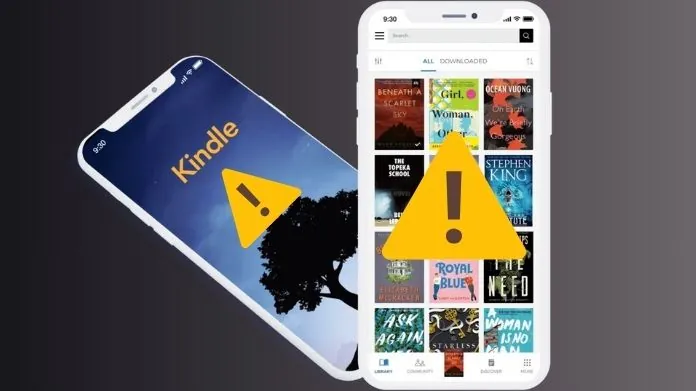 If you’re encountering issues with the Amazon Kindle app not working properly, here are some common troubleshooting steps you can take to try and resolve the problem:
If you’re encountering issues with the Amazon Kindle app not working properly, here are some common troubleshooting steps you can take to try and resolve the problem:
- Restart the Application: Close the application entirely and then reopen it. This method is often effective in resolving minor glitches and freezing problems.
- Verify Your Internet Connection: Make sure that your device is connected to a stable and reliable Internet connection. A weak or unstable connection can lead to issues with downloading or syncing content.
- Update the Application: Ensure that you have the most recent version of the Kindle application installed. Application updates frequently include bug fixes and enhancements that can resolve operational difficulties.
- Restart Your Device: Sometimes, simply restarting your device can resolve underlying problems that may be impacting the performance of the application.
- Clear App Cache and Data:
- For Android: Go to Settings > Apps or Application Manager > Amazon Kindle > Storage > Clear Cache, and then Clear Data.
- For iOS: iOS does not allow users to directly clear the app cache, so you may need to uninstall and reinstall the application to clear its data.
- Check Storage Space: Insufficient storage on your device can prevent new books from downloading and can cause the application to run slowly or crash. Free up space by deleting unused applications or media files.
- Reinstall the Application: Uninstalling and then reinstalling the Kindle application can resolve issues caused by corruption or incomplete installation.
- Verify Amazon’s Servers: Occasionally, the problem may lie with Amazon’s servers. You can check websites like DownDetector online to see if other users are experiencing similar issues or if there is an ongoing outage.
- Adjust Sync Settings: If your syncing is not functioning properly, try toggling your device’s airplane mode on and off or manually sync by accessing the application’s settings and selecting Sync Device.
- Update Your Device’s Operating System: Ensure that your device’s operating system is up to date. Operating system updates can improve device compatibility and application performance.
- Contact Support: If none of the above solutions work, there may be a more complex issue at hand. Contact Amazon’s customer support for further assistance.
Frequently Asked Questions
Here are some frequently asked questions (FAQs) about issues with the Amazon Kindle app not working, along with brief answers:
Q. Why Won’t My Kindle App Open or Keep Crashing?
Ans. This can be due to outdated app versions, insufficient device memory, or software conflicts. Try updating the app, restarting your device, or reinstalling the app.
Q. Why Can’t I Download Books on the Kindle App?
Ans. Check your internet connection, ensure there is sufficient storage space on your device, and confirm that your payment method is up-to-date if it’s a purchased book.
Q. How Do I Fix Syncing Issues on the Kindle App?
Ans. Ensure you are connected to a stable internet connection, check if the sync feature is enabled in the app’s settings, and try manually syncing by selecting Sync Device.
Q. What Should I Do if My Kindle App is Slow or Lagging?
Ans. Clear the app’s cache and data, close other running apps to free up memory, or try using the app with a stronger internet connection.
Q. Why Are Some Books Not Displaying Correctly in the Kindle App?
Ans. The file may be corrupted. Try deleting the book and downloading it again. Also, ensure the app is updated to the latest version.
Closure
If you encounter any problems with the Amazon Kindle app, keep in mind that there are simple solutions available. You can resolve most issues by updating the app, restarting your device, or ensuring a stable internet connection.
It’s reassuring to know that assistance is easily accessible through the app’s support features or Amazon’s customer service. With these resources at hand, you’ll soon be able to resume your reading journey and enjoy your favourite books once again.
Remember, technological glitches are only temporary hurdles in your path to reading bliss!





