Image Search is a valuable feature of every web browser for performing the visual search on the web. But users don’t know about How to do a reverse image search? Techspunk helps you to do a reverse image-search with the best techniques.
It helps the users by showing them the image results they intended, collected from thousands of sources worldwide.
Image search makes it easier for the users to get the photograph they desire quickly, without much trouble.
What if the users want the reverse of that, i.e., to perform a search using an image? There are many situations when someone might oblige to perform a reverse search for a photo, graph, or art to know more details about it and where it came from.
For example, you might like wallpaper on your Windows 10 desktop and want to know more about its source. You can do a reverse search for that.
Luckily, performing a reverse image search is as easy as performing any other regular search.
In this post, we would throw some light on what reverse image search is, its uses, and how to do a reverse image search on your device.
You can check well-researched free reverse image search engines to try for your personal use.
Table of Contents
What is a Reverse Image Search?
The reverse image search is similar to the regular text or voice search in which a picture is used as an input on the search engines to complete the query.
By performing the reverse image search, the users can know the details about the image, like its origin, who created it, how pages it is currently published, and more similar information.
The reverse search would also provide the same photo in different sizes and would display similar pictures.
When you perform a reverse image search, you would see the list of pages on which that image is present on the search results.
Unlike the gallery of images, you would see the links to visually similar photos.
What Are the Uses of Reverse Image Search?
Though reverse image search is similar to other traditional searches, it can perform more tasks other than just the searches.
Here is the list of top uses of reverse image search:
- Reverse Image Search can use for finding similar images. Many images are copyrighted and cannot operate without buying the license. By doing the reverse image search, you can find similar pics that are not copyrighted.
- Many users perform the reverse image search to extract the texts of the picture.
- As mentioned, it can use for knowing whether an image is copyrighted or not.
- Many bloggers or writers use the reverse image search to find out the art’s creator to give due credits.
- As a creator, you can use reverse image search to determine which sites the image is present and who is using your image legally or illegally.
- Some editors use it to know the dimensions and metadata of the picture.
How to Do a Reverse Image Search?
There are many ways you can perform a Reverse Image search on your system. It is pretty straightforward and easy to do that.
How to Do a Google Reverse Image Search? (From Any Browser)
To perform a reverse image search using the Google search engine on any browser, follow these steps:
- Go to Google’s image search page.
- Click on the camera icon next to the search bar to begin the search from an image. (Check the screenshot below.)
- You will get two options to Paste the image URL that you found on the internet or choose the image from your computer. Here we are selecting a sample image from the device. (Check the screenshot below.)
- After the image is uploaded, Google would show you the search results. Based on the image, Google would also suggest a possible search term. (Check the screenshot below.)
- You would also get a collection of visually similar pictures. (Check the screenshot below.)
Screenshot from step 2: Click on the camera icon next to the search bar to begin the search from an image.
![]()
Screenshot from step 3: You will get two options to Paste the image URL that you found on the internet.

Screenshot from step 4: After the image is uploaded, Google would show you the search results.
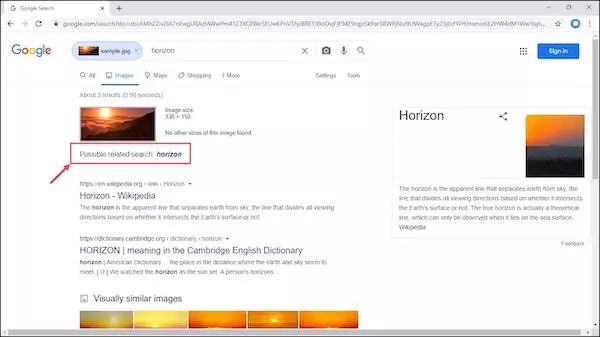
Screenshot from step 5: You would also get a collection of visually similar pictures.
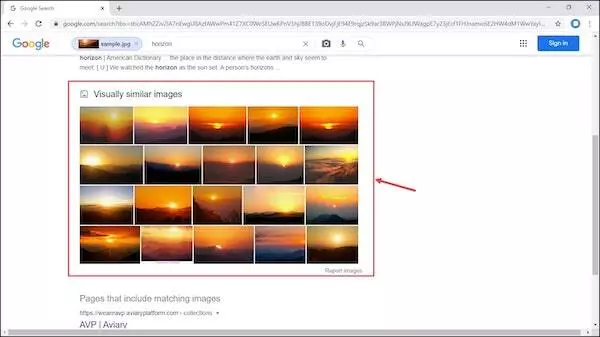
How to Do a Reverse Image Search on Google Chrome?
If you are a Google Chrome user and browsing the internet, you found an image you want to reverse search; you can do it quite easily.
Here are the steps:
- Right-click on the image that you want to reverse search, and from the menu, select Search Google for image option. (Check the screenshot below.)
- Google will present the search results related to it. (Check the screenshot below.)
Screenshot from step 1: Right-click on the image that you want to reverse search.
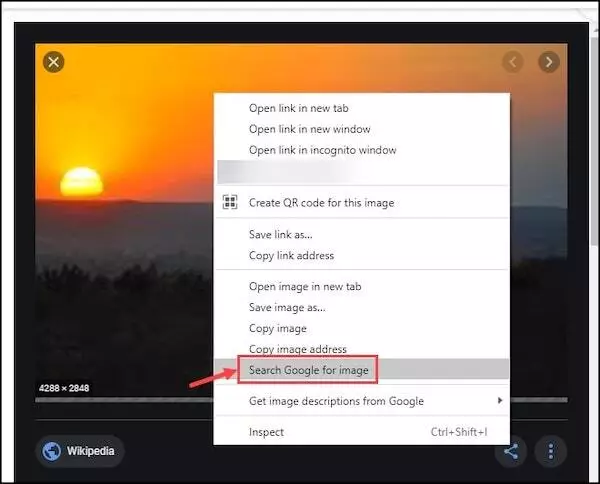
Screenshot from step 2: Google will present the search results related to it.
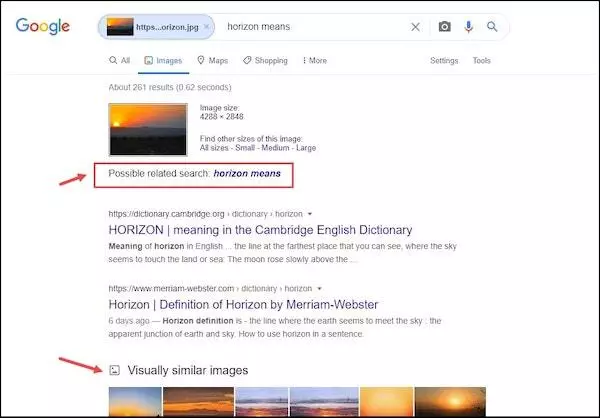
How to Do a Bing Reverse Image Search?
Bing, the search engine from Microsoft, is the second most popular search engine after Google. Like Google.com, Bing also gives you the option to perform reverse image search quite easily.
Here are the steps for that:
- Go to the Bing search page. Click on the scan icon at the end of the search bar.
- You will get similar options that you got on Google Image search. You can drag the image, browse the picture, paste the image URL, or take a photo. Bing also provides sample images to try the feature.
- After the image is uploaded, Bing would display the search result. You will notice the reverse image search result of Bing is more advanced than Google.
The search result page is categorized into three tabs. The first tab shows all results, the second tab shows only the pages with the image, and the third tab displays only similar pictures.
Screenshot from step 1: Go to the Bing search page.
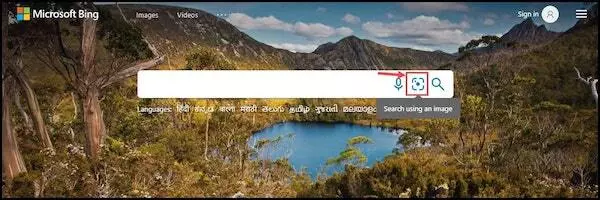
Screenshot from step 2: You will get similar options that you got on Google Image search.
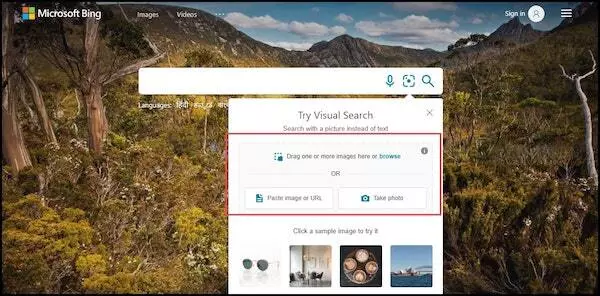
Screenshot from step 3: After the image is uploaded, Bing would display the search result.
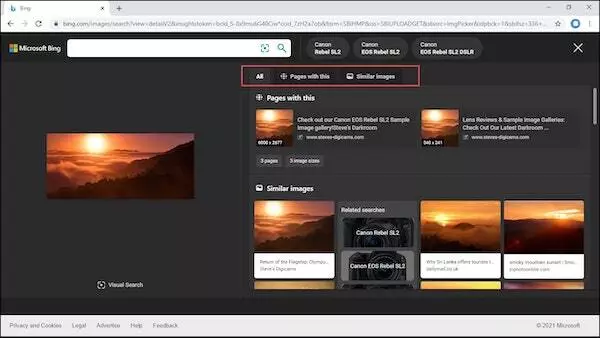
Final Words
Reverse image search can be a very compelling feature to perform many tasks like getting similar images, gaining information of the source, and more.
Like voice search, image search is also a practical feature for more refined search results.





