Nowadays, opting for streaming services is a new trend. Due to endless and exciting features, streaming IPTV services is the new normal.
Gen2 TV is the most popular IPTV service to stream their favorite content. This post will detail how to install Gen2 TV on Firestick, iOS, Android, Mac, and Windows/PC in 2023.
Gen2 TV is an IPTV Service that lets users watch the latest Movies, TV Shows, Web Series, and On-demand shows.
Being the best alternative to Cable TV, this service contains up to 500 Live Streaming Channels on Television that stream in HD.
Another best feature of this service is that it lets users opt for Multiple Sports Packages, including leagues like NFL, NBA, MLB, NHL, and more.
Besides this, users can enjoy Premium Movies, TV Shows, and on-demand requests for anything they want to watch.
This Application is compatible with many devices, such as Android, iOS, Apple TV, Smart TV, Android TV, FireStick, Fire TV, Roku, and more.
This step-by-step TechSpunk guide will teach you how to Install Gen2 TV on Firestick, iOS, Android, Mac, and Windows/PC in 2023.
So keep reading the post till the end.
Table of Contents
A Quick Overview of SO Player
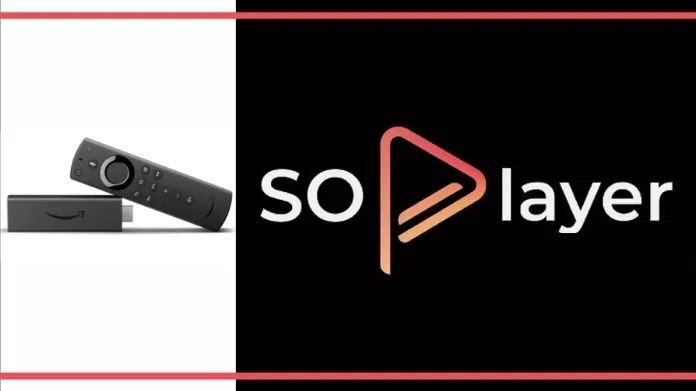 Since to run Gen2TV smoothly on your device, you must first install So Player Media. So before moving directly to the steps, it’s essential to know about So Player.
Since to run Gen2TV smoothly on your device, you must first install So Player Media. So before moving directly to the steps, it’s essential to know about So Player.
SO Player is the latest video media player that lets users stream all the videos uninterruptedly. This edge-cutting technology is available across all the platforms and devices that suit users’ needs.
It is often used to access and stream IPTV content. It is designed to work with IPTV services and provides a user-friendly interface for accessing TV Channels, Movies, and other video content.
How to Install Gen2 TV on FireStick, Android, iOS, Mac, and PC Devices?
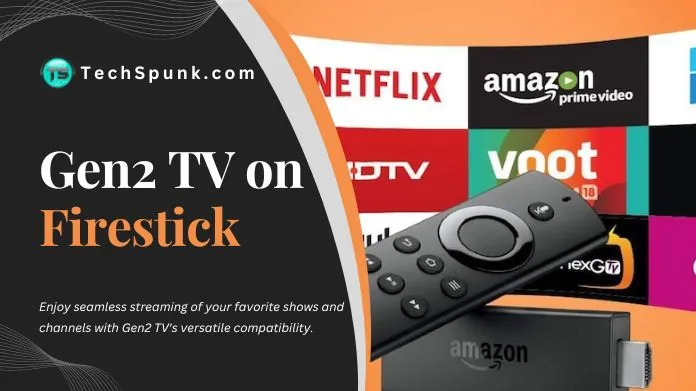
1. Install Gen2 TV on Firestick or Amazon Fire TV
The Gen2 TV app is not available in the FireStick App Store. To get hands-on with this application, users need to sideload it using the downloader tool.
Note: Before installing this third-party app on your FireStick, enable apps from unknown sources.
- First of all, Go to the home screen of FireStick.
- Select the Settings icon from the home screen and choose My FireTV option.
- Now, a new tab will open. Select the Developers option.
- Next, you will see two options- ADB Debugging and Apps from Unknown Sources. Turn on both of them.
- Go back to the Homepage and click on the Search button.
- Type Downloader in the Search box and click on it.
- Tap on the Download icon and press OK.
- When Downloader gets installed, please open it and Allow Downloader to access Photos, Media, and other files.
- Once you reach the Downloader app homepage, type the URL of Gen2TV.apk.
- Select the Go button to install Gen2TV.apk on your FireStick.
- When it gets installed, please open it and set up your Account.
- It will ask you to enter your Device link code in the Pin Code section.
- Once you complete the setup procedure, Gen2 TV can access free on your FireStick.
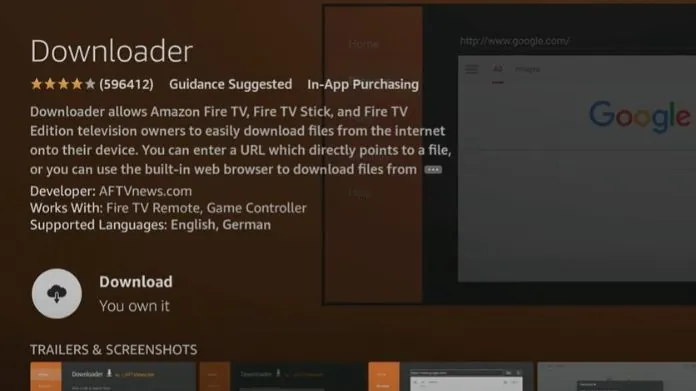
2. Install Gen2 on Android and iOS Devices
Installing Gen2 on any Android and iOS device is damn simple. You are just required to follow a few simple steps:
- First of all, go to the dedicated App Store of your Smartphone.
- Search for SoPlayer App and install it on your device.
- After installing the SOPlayer app, fill in your Username, Password, and Provider ID.
- That’s it! Now you can start watching Gen2 TV in a few minutes.
3. Install Gen2 on Mac Devices
- First of all, you need to download the So Player file.
- Once you click on the link, the file will start downloading.
- After this, it will ask you to do a verification
- After this, drag the So Player into Applications.
- Open Applications and then SoPlayer to start verifying.
- Now, put in the credentials that you received in the email.
4. Install Gen2 TV On PC Desktops
To stream Gen2 TV on your PC, you need to follow a few simple steps:
- First, you must install So Media Player on your Desktop.
- Click on Run. When it gets downloaded, start installing it into your system.
- After this, the So Player icon will start appearing on the Desktop.
- Tap on the Application and enter the credentials, such as the Username or password you received through the email at the time of registration with Gen2 TV.
How Much Does Gen2 TV Cost?
Gen2TV offers only one Subscription plan to their customers. This plan costs $29.99 per month. Under this plan, users will get the following benefits:
- Streaming on up to 4 Devices.
- Streaming of NFL games.
Besides this, it offers 48 hours free trial period.
Takeaway!!
The Landscape of Television Industry has undergone a significant transformation. Due to flexibility and convenience, traditional Cable TV struggles to match with the streaming service.
Gen2 TV is gaining popularity soon after its arrival. Since this service is compatible with almost all devices, you will install it on any device easily by reading this guide.
That’s a complete rundown of how to install Gen2 TV on Firestick, Android, iOS, Mac, and Windows PC.
Thanks for reading!!





