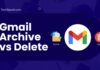Navigating a hectic schedule can be like solving a complex puzzle. But when you import ICS to Google Calendar and master how to share Google Calendar with others, you take a significant step towards efficient scheduling.
This integration is not just about bringing events into your calendar; it’s about transforming how you manage your time.
Whether it’s a conference series, a social event, or your yoga classes, importing ICS to Google Calendar places all your commitments in one accessible, manageable place.
Let’s unlock the simplicity of syncing schedules and control our time with a few easy steps.
Table of Contents
What is an ICS File?
An ICS file is essentially a digital key to unlocking a well-organized schedule. For iCalendar, an ICS file is the universal format for calendar files used across various digital platforms.
Consider it a cross-compatible way to share calendar information, whether a single event or a series of meetings.
When you import ICS to Google Calendar, you’re taking all the detailed scheduling from any program that can generate an ICS file and placing it into your Google Calendar.
This means you can take a schedule from your work email, a webinar series, or even a sports team’s season fixtures and, with a few clicks, have them all neatly displayed in your Google Calendar.
It’s a simple yet powerful way to ensure that all your plans align without the hassle of manual input.
The beauty of the ICS format is its versatility. Whether you’re a busy professional juggling multiple projects or a student trying to keep track of classes and extracurricular activities, when you import ICS to Google Calendar, you’re streamlining your time management.
It’s like having a personal assistant who ensures you never double-book yourself and always know what’s on the horizon.
Benefits of Importing ICS to Google Calendar
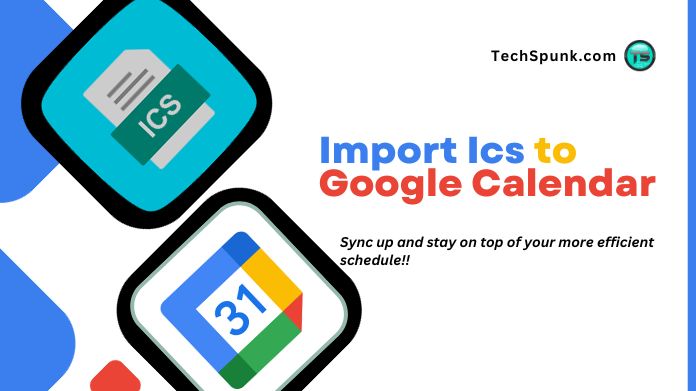 When you import ICS to Google Calendar, you’re not just adding events; you’re unlocking a suite of benefits that streamline your time management and enhance your productivity.
When you import ICS to Google Calendar, you’re not just adding events; you’re unlocking a suite of benefits that streamline your time management and enhance your productivity.
Here’s why taking the step to import ICS to Google Calendar is a move towards a more organized life:
- Centralization of Schedules: By importing ICS files, you merge various calendars into one. This central hub for all your events means you can say goodbye to the chaos of managing multiple platforms.
- Time Efficiency: The import process is quick and straightforward. With a few clicks, you transfer entire calendars into Google Calendar, saving you the time and effort it would take to enter each event manually.
- Error Reduction: Manual entries are prone to errors. When you import ICS to Google Calendar, you minimize the risk of mistakes. The events are added precisely as they were created, ensuring accuracy.
- Convenience of Updates: If an event changes in the original calendar, re-import the updated ICS file. Google Calendar will adjust the events accordingly, keeping your schedule up-to-date with minimal fuss.
- Accessibility: After importing, you can access your Google Calendar, complete with all the new events, on any device where you’re logged in. This cross-device compatibility ensures your schedule is at your fingertips anytime, anywhere.
- Sharing and Collaboration: Google Calendar allows you to share your schedule with others. When you import ICS to Google Calendar, you can easily coordinate with colleagues, friends, or family, streamlining group plans and collaborations.
- Customization and Alerts: After importing, customize your events with reminders, color-coding, and more. Google Calendar gives you the flexibility to tailor your schedule to your needs.
How to Import ICS to Google Calendar?
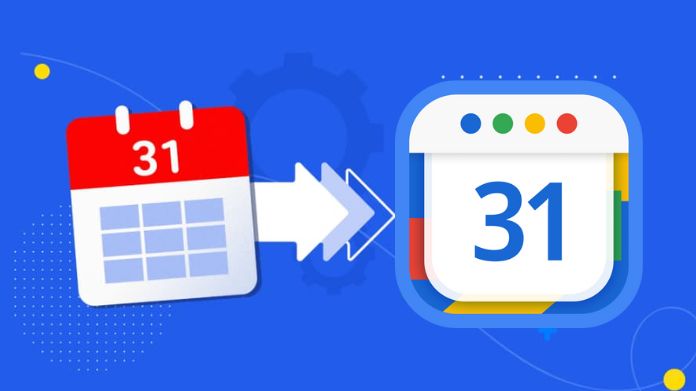
Importing ICS to Google Calendar is a breeze, and doing so can significantly streamline your scheduling process. Here’s a step-by-step guide to get you started:
1. Locate Your ICS File
First things first, you need to have your ICS file handy. This could be a download from an email, a link from an event invitation, or a file from another calendar service. Ensure it’s saved on your device where you can easily find it.
2. Open Google Calendar
Go to Google Calendar in your web browser. Make sure you’re logged into the Google account where you want to import the events.
3. Access the Settings
Look for the gear icon on the top right corner of your Google Calendar page. Click on it and select ‘Settings’ from the dropdown menu to open the settings page.
4. Import & Export
On the left-hand side of the settings page, you’ll find a list of options. Click on ‘Import & Export’. This action will direct you to the right place for importing your ICS file.
5. Select File
Under the ‘Import’ section, you’ll see an option to ‘Select a file from your computer.’ Click on this, and a file dialog box will appear. Browse to the location of your ICS file, select it, and click ‘Open.’
6. Choose Calendar
After you’ve selected your ICS file, you’ll need to choose which of your Google Calendars to import the events into. If you have multiple calendars, use the dropdown menu to select the appropriate one.
7. Finalize the Import
With your file and calendar selected, all that’s left is to click the ‘Import’ button. Google Calendar will then work its magic, and in a flash, your ICS file’s events will populate your calendar.
Advanced Tips for Managing Imported ICS Events
- Color Coding: Assign colors to differentiate event types for quick identification.
- Custom Reminders: Tailor reminders to suit your schedule so you’re always prepared.
- Time Zone Checks: Ensure event times are correct for your time zone after importing.
- Google Tasks Integration: Link events with tasks for better action item tracking.
- Updates and Syncing: Re-import updated ICS files to keep your calendar current.
- Selective Sharing: Control who sees what is in your calendar for privacy.
- Find a Time Feature: Coordinate group events easily by finding mutual free times.
- Clean Up: Regularly clear past events to maintain a focused calendar.
Wrapping Up!
Importing ICS files into Google Calendar is a simple yet powerful way to streamline scheduling. Whether for personal use or professional coordination, this functionality is indispensable for modern time management.