Need help with canceling your Amazon Music subscription? Let us guide you through the easy steps to cancel Amazon Music hassle-free.
Amazon Music, a well-known music streaming service the global e-commerce giant provides, offers a diverse music library to its subscribers.
However, situations can arise where users must terminate their Amazon Music subscription for reasons such as altered preferences, financial constraints, or exploring other platforms.
Understanding how to cancel an Amazon Music subscription becomes crucial in such cases. While you can cancel paramount plus too on your device.
This article provides comprehensive guidance on how to cancel Amazon Music subscription, including step-by-step instructions for different platforms.
We have covered whether you use a web browser, mobile, or even iTunes.
We aim to make the cancellation process as effortless as possible, enabling you to make informed decisions about your music streaming choices without any confusion or inconvenience.
So, let’s take control of your Amazon Music subscription and cancel it quickly with this easy guide!!
Table of Contents
Why Do People Cancel Prime Video?
 Streaming music has become immensely popular, with paid services like Spotify and Apple Music dominating a significant portion of the global music market.
Streaming music has become immensely popular, with paid services like Spotify and Apple Music dominating a significant portion of the global music market.
However, when it comes to Amazon Music, it lags behind its competitors in terms of popularity.
It is evident from the substantial number of people opting to cancel their Amazon Music subscriptions.
The reasons for canceling an Amazon Music subscription vary widely. Dissatisfaction with the service itself is a common factor.
Users often express disappointment with the limited music selection, subpar sound quality, or the app’s lack of user-friendliness.
Additionally, some subscribers cite unsatisfactory customer service experiences as a reason for cancellation.
Another common motivation for cancellation is the realization that the subscription cost outweighs the actual usage.
If your music listening habits are sporadic, opting for free streaming services such as Pandora or Spotify might be a more financially viable choice.
If you find yourself considering canceling your Amazon Music subscription, there are several methods available to do so. At that same time, you can quickly cancel your YouTube TV subscription in the easiest way.
You can directly cancel through Amazon’s platform, or if you initially signed up using an iPhone or iPad, you can cancel through your Apple ID.
Whether seeking a better music streaming experience elsewhere, looking to cut expenses, or being dissatisfied with Amazon Music’s offerings, exploring the cancellation process assigns you to take control of your musical journey.
How to Cancel Amazon Music Subscription?
 You might be curious about the cancellation procedure if you no longer utilize Amazon Music or have decided to terminate your subscription.
You might be curious about the cancellation procedure if you no longer utilize Amazon Music or have decided to terminate your subscription.
Canceling your Amazon Music subscription is an uncomplicated process that can be accomplished via the Amazon website or mobile app.
However, it’s important to note that the precise steps may differ based on your location, subscription type, and the specific device or platform you’re utilizing.
However, not all apps support dark mode correctly, and Amazon is one of them. If you want to enable dark mode on Amazon app, then you can check our post on it.
How to Cancel Prime Video on a Web Browser?
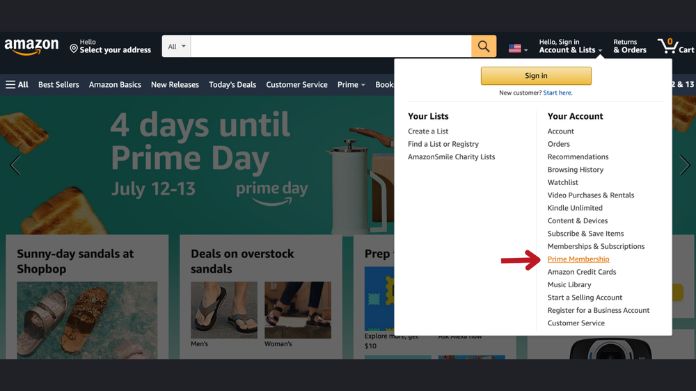 Opting to cancel your Amazon Music subscription via the web is the most straightforward approach to resolving this situation.
Opting to cancel your Amazon Music subscription via the web is the most straightforward approach to resolving this situation.
With all the necessary options available before you, it typically requires just a few clicks to bring closure to your Amazon Music subscription.
- Go to the Amazon website using your computer’s web browser.
- Log in to your Amazon account with the credentials you used to access Prime Video.
- Once you’ve signed in, click the “Account & Lists” option in the top-right corner of the page.
- Click on “Your Prime Membership” or “Your Account” in the drop-down menu that displays (depending on the structure of the website).
- Scroll down to the “Memberships & Subscriptions” area on the next page. Select the “Prime Video Channels” or “Manage Prime Video Channels” option.
- Once you reach the administrative page for Prime Video Channels, you’ll find the subscription you want to cancel. Click the “Cancel Channel” or “Cancel Subscription” button associated with your chosen subscription.
- If you cancel, you may see a confirmation pop-up asking if you’re sure. To proceed, click the “Cancel Channel” or “Cancel Subscription” button if you are confident.
- You should receive confirmation that your subscription has been canceled.
How Do I Cancel Amazon Music on My Phone?
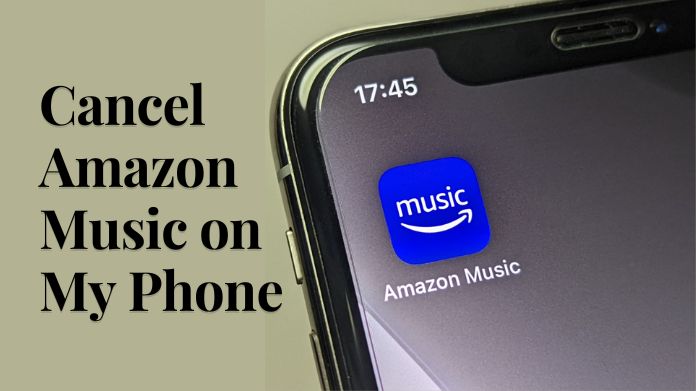
1. How to Cancel Amazon Music on Android?
You can cancel your Amazon Music subscription from your Android device, whether a tablet or smartphone.
The process remains straightforward regardless of the device you are using.
Here’s a detailed guide on how to cancel Amazon Music subscription on an Android device:
- Go to the Amazon Music app on your Android device.
- Tap the “My Music” or “Library” tab at the bottom of the screen.
- Touch the three horizontal lines in the top-left corner of the screen.
- Scroll down and choose “Settings” from the drop-down menu.
- On the Settings page, select “Amazon Music Unlimited.”
- Your membership information and renewal date will be displayed. Select “Cancel Subscription” from the drop-down menu.
- If you want to cancel your subscription, a confirmation pop-up may appear. Examine the information and tap “Cancel Subscription” one more to confirm.
- You should get an email confirming that your membership has been canceled.
You can still access Amazon Music after canceling your subscription until the current paying term finishes.
2. How to Cancel Amazon Music on iOS?
Follow these steps to terminate your Amazon Music subscription on an iOS device (iPhone or iPad):
- On your iOS device, go to the App Store.
- Tap on your profile photo or initials in the top-right corner of the screen.
- Select “Subscriptions” from the menu that appears.
- Your active subscriptions will be listed. Find and choose “Amazon Music.”
- At the bottom of the Amazon Music subscription page, press the “Cancel Subscription” button.
- A confirmation pop-up may appear, requesting confirmation of the cancellation. Examine the details and then click “Confirm” to continue.
- You should obtain an email confirming that your membership has been canceled.
How to Cancel Amazon Music From iTunes?
You may also listen to music on Amazon Music through iTunes. Because these two are frequently linked, you can cancel your subscription using iTunes rather than taking any detours.
Follow these instructions for how to cancel Amazon Music subscription through iTunes on your computer:
- Launch iTunes and sign in using the Apple ID linked with your Amazon Music subscription.
- Click on “Account” in the top menu bar and then pick “View My Account.”
- Scroll down to the “Settings” section on the Account Information page.
- Find the “Subscriptions” option and then click the “Manage” button next to it.
- Here you will find a list of your active subscriptions will appear. Locate and select “Edit” next to the Amazon Music subscription.
- The renewal options are available on the subscription information page. Select “Cancel Subscription.”
- A confirmation pop-up may appear, requesting confirmation of the cancellation. Examine the details and click “Confirm” or “Cancel Subscription” to continue.
- You should get an email confirming that your membership has been canceled.
Our Thoughts
You can easily navigate the cancellation process and terminate your Amazon Music subscription by following the platform-specific steps outlined in this article.
However, it’s essential to note that you will retain access to the service until the current billing period ends, even after canceling.
If you encounter any issues or require additional guidance, do not hesitate to contact Amazon customer support for assistance.





