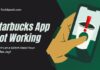Google Drive is a vital tool for many of us, storing everything from personal photos to important work documents.
But what happens when you suddenly can’t find your files? The Google Drive files missing issue can be a real headache, causing worry and disruption.
Fortunately, there are quick and easy fixes to this problem. TechSpunk guides you through simple, effective steps to recover your missing files.
We cover everything from checking the Trash folder to using advanced recovery methods. Whether you’re a tech fresher or a seasoned pro, these tips will help you easily tackle the Google Drive files missing issue.
Table of Contents
Why Does the Google Drive Files Missing Issue Arise? What is Its Impact?
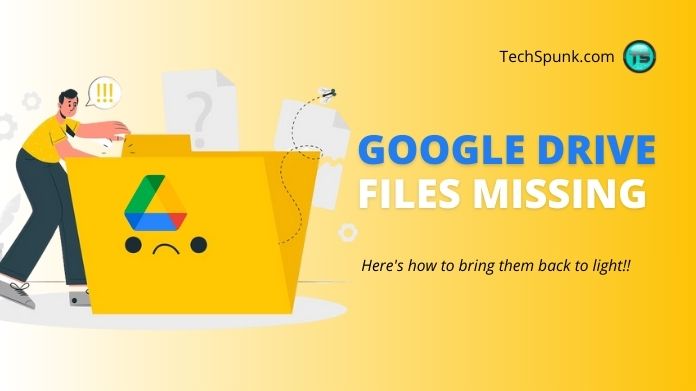
Common causes include accidental deletions, where users might unknowingly remove files, or synchronization errors, where files fail to update across devices correctly.
Sometimes, software glitches or updates can also lead to various problems regarding Google, such as Google Maps not talking and Google Drive files missing, especially if there are compatibility issues.
The impact of this problem is considerable. Losing personal documents, photos, or videos can be distressing for individuals.
For businesses, the loss can be more severe, potentially involving critical data or work documents. This disrupts daily operations and can lead to data security concerns.
Initial Steps to Recover Missing Files
Certainly! Understanding the reasons behind each fix can help you effectively tackle the Google Drive files missing issue. Here’s a breakdown:
1. Check the Trash Folder
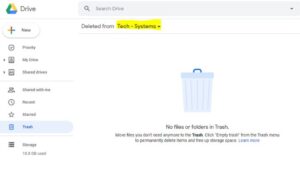
They stay there for 30 days before being permanently deleted.
Checking here is a quick way to recover Google Drive files missing if they were accidentally deleted.
Steps:
- Open Google Drive.
- Click on ‘Trash’ or ‘Bin’ on the left.
- Search for your missing files.
- Right-click on them and choose ‘Restore.’
2. Use the Activity Panel
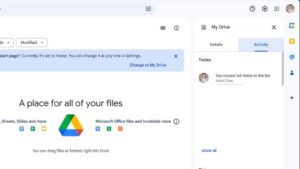
If your Google Drive files missing were moved, renamed, or altered, this panel would show these changes.
It’s a great way to track down what happened to your files.
Steps:
- Go to Google Drive.
- Click ‘My Drive’.
- Find and click the ‘i’ (information) icon.
- Review the activities for clues about your missing files.
3. Try Incognito Mode
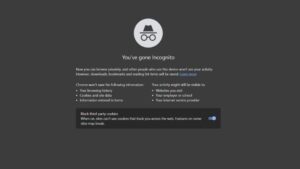
Incognito mode bypasses interferences, offering a clearer view of your Drive and possibly revealing any seemingly missing files.
This mode ensures a clean browsing experience, free from the usual cache or extension-related issues that might obscure your files.
Steps:
- Open your browser in incognito mode.
- Visit Google Drive and log in.
- Check if your missing files appear.
4. Switch Browsers or Devices

If the issue is specific to a browser or device (like a glitch or compatibility problem), switching can help.
Accessing Drive from a different browser or device might show your Google Drive files missing.
Steps:
- Open Google Drive in a different browser.
- Alternatively, use another device like a smartphone or tablet.
- Check for your missing files.
5. Advanced Search for the Files
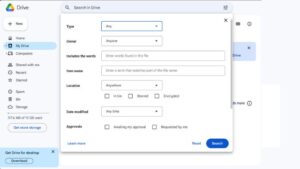
Using specific keywords, file types, or modification dates can help locate Google Drive files missing.
Steps:
- In Google Drive, use the search bar.
- Enter the file name or relevant keywords.
- Apply filters like ‘file type’ or ‘date modified’ to refine your search.
Advanced Recovery Methods
Keep hope if the initial steps return you Google Drive files missing. Here are some advanced recovery methods to try:
1. Google Drive Recovery Tool
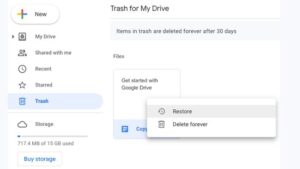
It offers a streamlined, user-friendly approach to efficiently address and resolve these common problems, ensuring a smoother experience for Google Drive users.
Steps:
- Open Google Drive on your desktop.
- Click the Drive icon in your system tray or menu bar.
- Hold the Shift key and click on ‘Settings.’
- Select ‘Recover from backups.’
- Follow any additional prompts to recover your files.
2. Google Admin Console Recovery
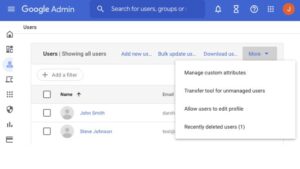
If you’re an admin of a business or educational account, this powerful tool can effectively recover Google Drive files missing for any user within your domain.
It ensures data integrity and continuity in your organization’s operations.
Steps:
- Log into the Google Admin Console.
- Navigate to ‘Users’ and select the user with missing files.
- Click on ‘Restore Data’.
- Choose the date range for the files you want to recover.
- Click ‘Restore’ to initiate the recovery process.
3. Data Recovery Software

Such software is adept at locating Google Drive files missing on your local device.
It’s particularly useful for synced or accidentally deleted files, ensuring a higher chance of successful recovery in complex data loss scenarios.
Steps:
- Download and install a trusted data recovery program.
- Open the program and select the location where Google Drive is synced.
- Start the scanning process.
- When the scan is finished, choose which files you wish to recover.
- Follow the instructions to save the recovered files.
4. Submit a Recovery Request to Google
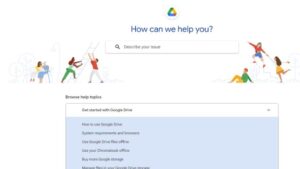
If you’ve exhausted all options and still face the issue of Google Drive files missing, reaching out directly to Google’s support team might be your best bet.
Their expertise could provide a solution tailored to your specific problem.
Steps:
- Go to the Google Drive Help page.
- Find and click on ‘Contact us’ or ‘Support’.
- Fill out the recovery request form with details about your missing files.
- Submit the form and wait for Google’s response.
5. Use Command Line for Recovery
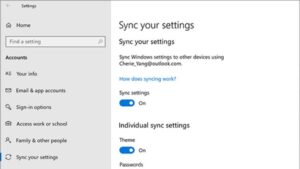
For tech-savvy users, command line tools can offer more control in recovering Google Drive files missing.
These tools allow for precise, customizable recovery options and deeper system access.
Steps:
- Open Command Prompt (Windows) or Terminal (Mac).
- Type the commands for Google Drive file recovery (available in Google’s support documents).
- Press Enter and follow any on-screen instructions.
6. Backup and Sync Checks
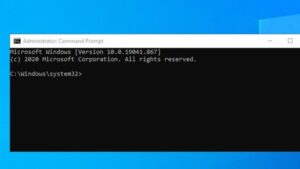
Sometimes, issues with Google’s Backup and Sync can lead to Google Drive files missing.
This problem often arises due to sync errors or misconfigurations in the settings, resulting in files not being properly uploaded or appearing missing in your Google Drive account.
Steps:
- Open the Backup and Sync application on your computer.
- Go to ‘Preferences’ or ‘Settings’.
- Ensure the correct folders are selected for syncing.
- Check the sync status to see if it’s complete or paused.
What Not to Do When Files Go Missing?
When dealing with Google Drive files missing, knowing what not to do is crucial. Avoiding certain actions can prevent further complications and increase your chances of recovering your files:
- Don’t Panic: First, stay calm. Panicking might lead to hasty actions that could worsen the Google Drive files missing situation.
- Avoid Immediately Creating New Files: If you can’t find a file, don’t rush to create a new one in the same location. This could overwrite the missing file, especially if it’s hidden or not synced.
- Don’t Empty the Trash Blindly: Resist the urge to clear out your Google Drive Trash or Recycle Bin without checking. Your Google Drive files missing might be there, and emptying the Trash will delete them permanently.
- Don’t Disconnect Your Account: If you’re using Google Drive’s desktop app, don’t disconnect your account in a hurry. This action might complicate your Google Drive files’ missing recovery process.
- Avoid Altering Backup and Sync Settings: Changing your Google Drive Backup and Sync settings during a Google Drive files missing crisis can lead to further sync issues or data loss.
- Don’t Ignore Updates: If there’s an update available for Google Drive, don’t ignore it. Updating the app can sometimes resolve the Google Drive files missing issue.
- Resist Downloading Unverified Recovery Software: Be cautious about downloading any third-party recovery tools that aren’t from a trusted source. They might not help with Google Drive files missing and could pose security risks.
Google’s Ongoing Efforts and Updates
Google is actively working to address the Google Drive files missing issue. They regularly update Google Drive to enhance its reliability and user experience.
These updates often include improvements in file synchronization and backup processes. Google also focuses on strengthening security features to prevent data loss and unauthorized access.
Additionally, they are enhancing their recovery tools, making it easier for users to retrieve Google Drive files missing.
Google’s commitment to resolving these issues is evident in its continuous efforts to refine and update its services, ensuring a more secure and efficient cloud storage experience for all users.
Bottom Line
The Google Drive files missing issue can be distressing, but with the proper steps, recovery is often possible. Google’s ongoing updates also aim to minimize this problem in the future.