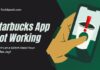Expedia, a prominent online travel agency, is a favored option for travelers seeking to make reservations for flights, accommodations, and other travel services.
Nevertheless, individuals might come across situations where the website or application is not functioning as anticipated.
If you are experiencing difficulties while using the Expedia app on your mobile device, rest assured that you are not the only one facing this issue.
In case the Expedia app not working properly, we have prepared a comprehensive guide that provides a step-by-step solution to resolve all app-related problems and errors.
Table of Contents
Overview of the Expedia App
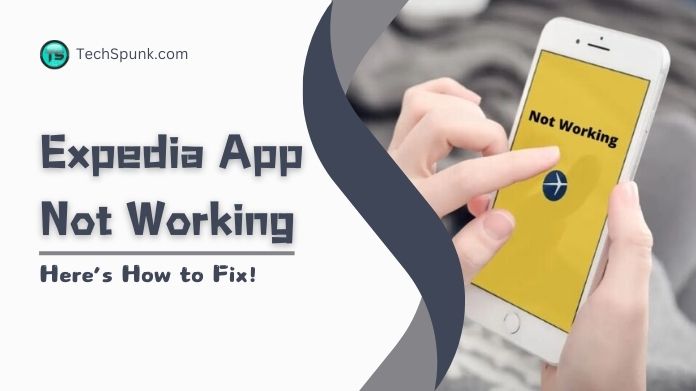
Notable functionalities include the ability to book accommodations, flights, car rentals, travel packages, activities, and cruises.
By utilizing the app, users can access exclusive deals, particularly when making bookings through it, such as discounts on specific hotels and the chance to earn double points.
A standout feature of the app is the One Key™ rewards program, which enables users to accumulate rewards across Expedia’s various brands.
Additionally, the app incorporates a Price Tracking tool that assists users in determining the optimal time to book flights. Furthermore, it provides real-time notifications and alerts regarding any changes to their travel plans.
Why is the Expedia App Not Working?
The Expedia app not working properly for several reasons, each affecting the app’s functionality in different ways:
- Unstable Internet Connection: The application necessitates a reliable Internet connection to retrieve data, conduct searches, and finalize bookings. A shaky or sluggish connection can impede the application from loading content, resulting in timeouts or errors.
- Outdated App Version: Utilizing an obsolete version of the application can lead to compatibility problems. Developers routinely update applications to rectify bugs, enhance performance, and introduce new features. An outdated application may not operate correctly or could lack enhancements that boost stability and user-friendliness.
- Insufficient Phone Storage: Mobile devices with restricted available storage may encounter challenges in effectively running applications. Inadequate storage can impact the application’s capacity to cache data, update, or even launch. This is due to the fact that applications require a certain amount of free space to generate temporary files for seamless operation.
- Bugs and Glitches: Software bugs can trigger unforeseen behavior in applications, such as crashes, freezing, or features not functioning as intended. Bugs may be specific to particular versions of the application or affect only certain devices or operating systems.
- Cache Data Problems: Over time, the application’s cache can amass and become corrupted, resulting in performance issues like slow load times or the failure to load certain features. Clearing the cache can frequently resolve these issues, but it serves as a temporary solution if the underlying problem persists.
- Operating System Errors: Sometimes, the problem might not be with the Expedia app itself but with the operating system of the device. Outdated or buggy OS versions can affect the performance of installed apps. Ensuring the device’s operating system is up-to-date is crucial for app compatibility and performance.
How to Fix Expedia App Not Working?
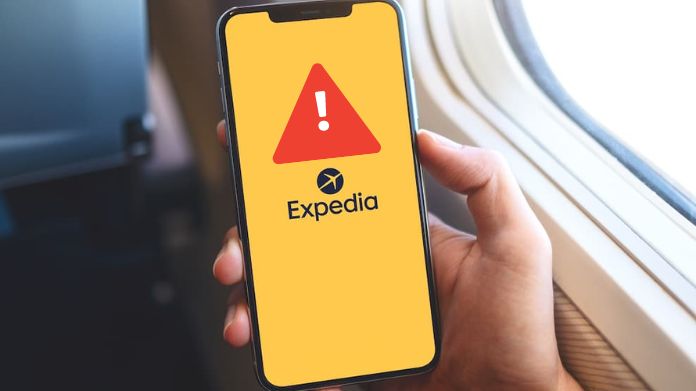
- Verify your internet connection: It is essential to have a stable internet connection for the Expedia app to function correctly. Make sure your device is connected to Wi-Fi or has a strong mobile data signal.
- Force stop and restart the app: Sometimes, closing and reopening the app can resolve temporary glitches. On Android, you can force the app to stop through the settings menu. On iOS, double-tap the Home button or swipe up from the bottom (for iPhone X and newer) to access the app switcher, then swipe the Expedia app off the screen.
- Clear cache and data (Android): Clearing the cache and data can solve issues caused by corrupted cache files. Go to Settings > Apps > Expedia > Storage and tap on “Clear Cache” and “Clear Data.”
- Update the app: Ensure that you are using the latest version of the Expedia app. Check the App Store on iOS or Google Play Store on Android for any available updates.
- Update your device’s operating system: Sometimes, the Expedia app not working correctly if your device’s operating system is outdated. Check for any available software updates for your device and install them.
- Uninstall and reinstall the app: Uninstalling the app and then reinstalling it can provide a fresh start, potentially fixing any underlying issues. You can uninstall the app from your device’s app drawer or settings menu, then download it again from the App Store or Google Play Store.
- Check Expedia’s server status: If the problem persists, the issue might be on Expedia’s end, such as a server downtime. You can check social media, Expedia’s official website, or platforms like Downdetector for any announcements regarding server issues.
- Contact Customer Support: If none of the above steps work, reaching out to Expedia’s customer support can help identify and solve the problem. They might provide specific solutions based on the details of the issue you’re facing.
Frequently Asked Questions
Q. Why is My Expedia App Not Loading?
Ans. Common causes include unstable internet connections, outdated app versions, or server issues on Expedia’s end. Ensure your connection is stable, and check for app updates.
Q. How Can I Fix Login Issues on the Expedia App?
Ans. Verify your credentials are correct. If problems persist, try resetting your password or reinstalling the app.
Q. Why Can’t I Find My Booking on the Expedia App?
Ans. Ensure you’re logged into the correct account. If the booking still doesn’t show, contact Expedia support, as there may be a delay or issue with the booking process.
Q. What Should I Do if the Expedia App is Constantly Crashing?
Ans. Start by force closing and reopening the app. If that doesn’t work, clear the app’s cache (Android), update the app, or reinstall it.
Q. How Do I Update the Expedia App?
Ans. Visit the App Store (iOS) or Google Play Store (Android), search for Expedia, and tap “Update” if available.
Q. Can Server Issues Affect the Expedia App’s Functionality?
Ans. Yes, if Expedia’s servers are down or undergoing maintenance, the app may not work as expected. Check online for any server status updates from Expedia.
Wrap Up!
If you’re facing issues with the Expedia App, like booking troubles, server outages, or payment problems, don’t worry.
Our guide offers quick fixes to resolve these issues and streamline your travel planning. Follow our easy steps to fix common Expedia App glitches and improve your app usage quickly.