Diving into the immersive virtual reality world can be a thrilling experience, but nothing pulls you out of your digital adventure faster than an Oculus controller not working.
It’s a common hiccup that many VR enthusiasts encounter, yet it’s often met with a mix of frustration and confusion. Whether you’re in the midst of a high-stakes game or exploring new virtual landscapes, a malfunctioning controller is the last thing you need.
But fear not—this TechSpunk ultimate fix guide is here to navigate you through the common pitfalls and provide the necessary solutions to get back into seamless play.
From power issues to connectivity woes, we’ll cover the essential steps to troubleshoot your Oculus controller and ensure your VR techbology experience is as uninterrupted as the developers intended.
So, strap in and prepare to reclaim control of your virtual destiny!
Table of Contents
Why Oculus Controller Not Working?
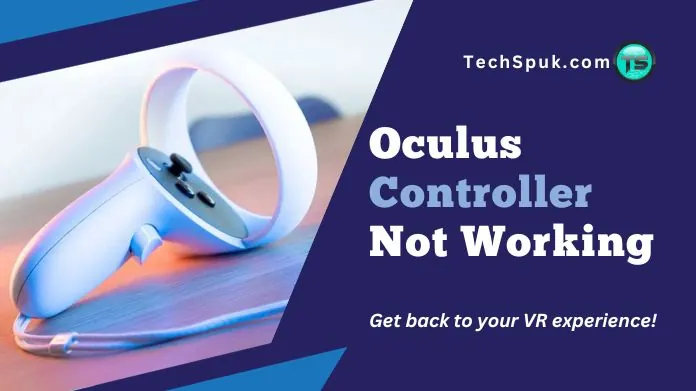 The Oculus controller may not work for several reasons, from simple issues like battery power to complex hardware malfunctions.
The Oculus controller may not work for several reasons, from simple issues like battery power to complex hardware malfunctions.
Here are some common reasons why your Oculus controller might not be working:
1. Battery Issues: When your Oculus controller is not working, the first checkpoint is the batteries. Depleted batteries won’t provide power, and if they’re inserted incorrectly, the controller won’t turn on. Also, dirty contacts can prevent a good electrical connection, rendering the controller unresponsive.
2. Pairing Issues: A common culprit behind an Oculus controller not working is pairing problems. If the controller loses connection with the headset, it won’t respond to your movements. Repairing through the Oculus app can often restore functionality.
3. Firmware Updates: Outdated firmware can lead to an Oculus controller not working properly. Regular updates are crucial for optimal performance, as they often fix bugs and enhance features, ensuring smooth and responsive gameplay.
4. Software Glitches: Temporary software glitches can result in an Oculus controller not working. These glitches can often be resolved by restarting the headset, which refreshes the system and clears any minor software hiccups.
5. Hardware Damage: If your Oculus controller is not working, it might have suffered from physical damage. Drops or impacts can harm internal components, affecting the controller’s ability to function and requiring professional repair or replacement.
6. Interference: Wireless interference from devices like Wi-Fi routers or microwaves can disrupt the signal, leading to an Oculus controller not working. Minimizing interference by changing your play area or turning off competing devices can help.
7. Sensor Problems: The Oculus controller relies on sensors for tracking. If these sensors are obstructed or fail, the controller’s tracking will falter, making it seem like the Oculus controller is not working correctly.
8. Bluetooth Connectivity: Bluetooth issues can prevent your Oculus controller from working as it should. Ensuring a stable Bluetooth connection is key to maintaining the communication between the controller and the headset.
9. USB Port Issues: For Oculus systems connected to a PC, a malfunctioning USB port can be the reason an Oculus controller is not working. Checking and fixing the USB connection can often resolve this issue.
10. Environmental Factors: The Oculus controller’s sensors can be confused by reflective surfaces or sunlight, leading to tracking problems. Ensuring your play space is free from disturbances can help keep your Oculus controller working correctly.
Identifying the exact cause requires troubleshooting, starting with the simplest solutions like checking battery levels and moving towards more complex steps if necessary.
How to Fix Oculus Controller Not Working?
To resolve the Oculus controller not working dilemma, follow these troubleshooting steps:
1. Check the Batteries
 If your Oculus controller is not working, the first step is to ensure it’s powered correctly. Replace the old batteries with new ones, ensuring they’re inserted according to the correct polarity indicated in the battery compartment.
If your Oculus controller is not working, the first step is to ensure it’s powered correctly. Replace the old batteries with new ones, ensuring they’re inserted according to the correct polarity indicated in the battery compartment.
Steps:
- Open the battery cover of the controller.
- Remove the old batteries.
- Insert new AA batteries, aligning the + and – Correctly.
- Close the battery cover and test the controller.
2. Repair the Controller
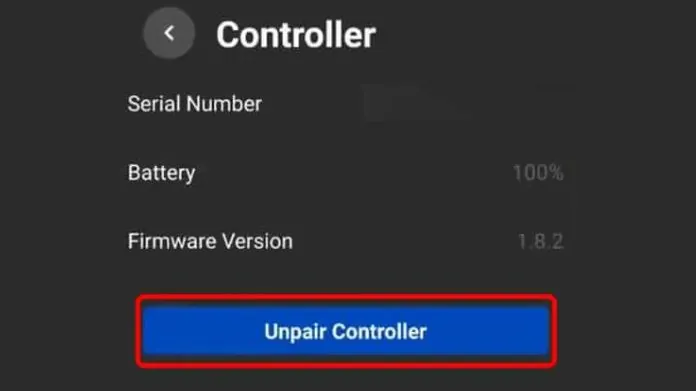 Connectivity issues can lead to your Oculus controller not working. Repairing it with your headset can re-establish communication.
Connectivity issues can lead to your Oculus controller not working. Repairing it with your headset can re-establish communication.
Steps:
- Launch the Oculus application on your smartphone.
- Go to ‘Devices‘ and select your Oculus headset.
- Find the controller settings and select ‘Unpair Controller.’
- Follow the prompts to repair your controller.
3. Update Firmware
Keeping your device’s firmware up to date is crucial. An outdated system may be why your Oculus controller is not working.
Steps:
- Connect your headset to Wi-Fi.
- Put on your headset and select ‘Settings‘.
- Select ‘About‘ to check for updates.
- If an update is available, select ‘Download‘ or ‘Install‘.
4. Restart the Headset
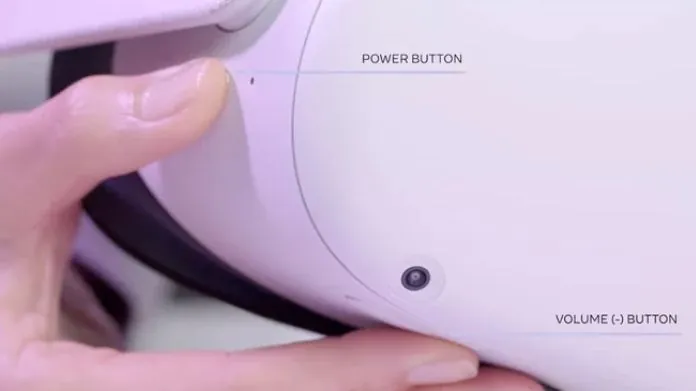 A simple restart can solve temporary glitches causing your Oculus controller not working.
A simple restart can solve temporary glitches causing your Oculus controller not working.
Steps:
- Hold down the power button on your headset until it turns off.
- Wait for 30 seconds.
- Turn the headset back on and check the controller.
5. Check for Interference
External interference can be why your Oculus controller is not working. Ensure a clean environment for optimal performance.
Steps:
- Switch off any nearby electronic gadgets that could be creating interference.
- Move away from reflective surfaces and direct sunlight.
- Try using the controller again in the new setting.
6. Inspect for Damage
 If your Oculus controller is not working, it could have sustained damage. Examine it closely for any apparent signs of wear or damage.
If your Oculus controller is not working, it could have sustained damage. Examine it closely for any apparent signs of wear or damage.
Steps:
- Examine the controller for cracks, loose buttons, or other physical damage.
- Check the LED lights to ensure they’re functioning.
- If damage is found, contact Oculus support for repair options.
7. Reset the Controller
 Resetting the controller can fix issues if your Oculus controller is not working due to software errors.
Resetting the controller can fix issues if your Oculus controller is not working due to software errors.
Steps:
- Remove the battery from the controller for a few minutes.
- Reinsert the battery.
- Turn on the controller to see if the issue is resolved.
8. Contact Support
When all else fails and your Oculus controller is not working, contacting the experts is the best action.
Steps:
- Visit the Oculus meta support website.
- Choose the contact option, whether chat, email, or phone.
- Provide details of the issue and any troubleshooting steps you’ve already taken.
Frequently Asked Questions
Q. Can a Firmware Update Fix My Oculus Controller Issues?
Ans. Yes, firmware updates often resolve bugs and improve connectivity. Check for updates in your Oculus app and install any available for your device.
Q. What Does It Mean if There’s No Light on My Oculus Controller?
Ans. No light typically indicates a power issue. Replace the batteries with new ones. If there’s still no light, the controller may have a hardware problem.
Q. Is It Safe to Factory Reset My Oculus Quest 2?
Ans. Factory resetting is safe but will erase all data on the device. Ensure you’ve backed up any important information before proceeding with a reset.
Conclusion
With the straightforward fixes outlined in this guide, you can tackle the most common issues head-on.
Remember, most controller troubles have simple solutions, so take a deep breath, follow the steps, and you’ll be back to seamless gaming in no time.
Happy VR-ing!





