Imagine a personal assistant just for your GMC, right in your pocket. Meet the myGMC app, your vehicle’s new best friend, designed to seamlessly fit into your daily life and take care of your car’s needs.
This app transforms your interactions with your GMC into enjoyable moments. Forget the worries of locking your doors or finding your car in a huge parking lot.
With a few taps on your phone, lock your car or locate it instantly, bringing peace of mind and a smile to your face.
However, a frequently encountered problem is the myGMC app not working properly, which can be observed as the app freezing during usage or even crashing and restarting entirely.
This comprehensive page encompasses all the verified and tested solutions for resolving the problem when the MyGMC app not working, along with some helpful suggestions on preventing future occurrences of the app freezing and crashing.
Let’s get your App working again so you can get back to enjoying your experience without any hassle with TechSpunk.
Also, we’re not just pros at handling the GMC App. If you hit a snag with other apps like the Mazda app, Volkswagen app or other apps, we’re here to guide you through.
Table of Contents
Overview of MyGMC App
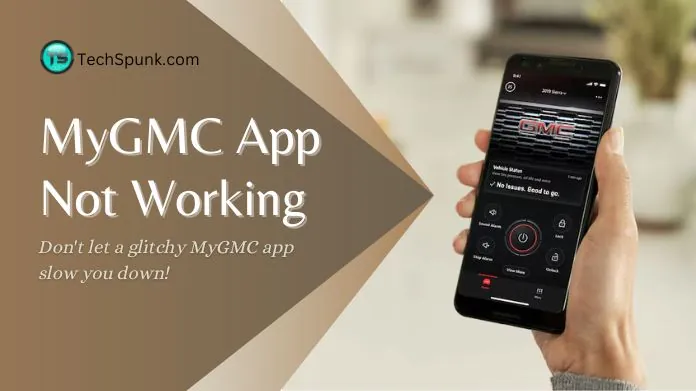 The myGMC app has been developed to enhance the ownership experience of GMC vehicles. It is accessible on both Apple and Android devices, offering a variety of features for more convenient management and interaction with GMC vehicles.
The myGMC app has been developed to enhance the ownership experience of GMC vehicles. It is accessible on both Apple and Android devices, offering a variety of features for more convenient management and interaction with GMC vehicles.
Users can enjoy functionalities like remote access, vehicle management, and connectivity options as part of the GMC Remote Access Plan through the myGMC app.
Key Features
Here are the key features of the myGMC app in concise points:
- Remote Start/Stop: Start or stop your vehicle’s engine remotely to precondition the interior temperature.
- Lock/Unlock: Lock or unlock your vehicle’s doors from anywhere using your smartphone.
- Vehicle Locator: Easily locate your parked vehicle with the app’s guidance.
- Vehicle Status: Check important vehicle conditions such as fuel level, tyre pressure, and oil life at a glance.
- Send-to-Navigation: Send destinations directly to your vehicle’s navigation system for convenience.
- Service Scheduling: Conveniently schedule service appointments for your vehicle through the app.
Why is the MyGMC Not Working?
There are various factors that could contribute to the myGMC app not working properly. One possibility is that there may be connectivity issues with your smartphone, such as an unstable or unavailable Wi-Fi or cellular data connection.
This can make it challenging for the App to establish communication with your vehicle or the GMC servers.
Another potential reason could be that there are pending updates for either the App itself or your phone’s operating system, leading to compatibility problems until everything is fully updated.
Additionally, temporary service outages or maintenance activities on GMC’s end could impact access to the App’s features.
It is crucial to ensure that your vehicle is located in an area with sufficient GPS and cellular coverage, as the remote features rely on these signals for proper functioning.
Lastly, if your subscription to GMC’s connected services has expired or if your account has specific issues, this could also hinder the App’s performance. By checking these areas, you can often identify the root cause and find a suitable solution.
How to Fix MyGMC App Not Working?
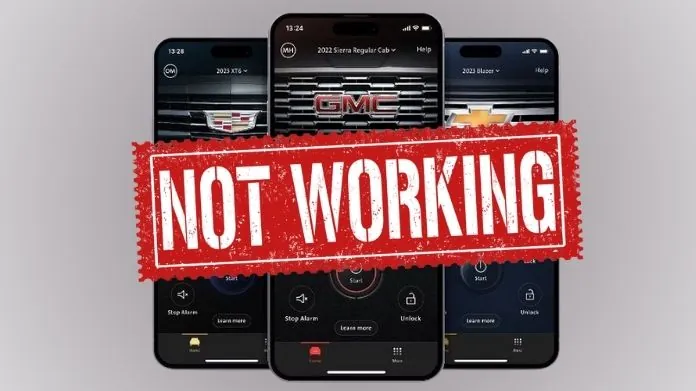 If the MyGMC app not working as expected, here are some steps you can take to try and resolve the issue:
If the MyGMC app not working as expected, here are some steps you can take to try and resolve the issue:
- Ensure Stable Internet Connection: It is important to check that your smartphone has a reliable internet connection, whether it is through Wi-Fi or cellular data. Poor connectivity can often be the cause of MyGMC app not working.
- Keep the App Updated: Always make sure that you have the latest version of the myGMC app installed. App updates frequently include bug fixes and enhancements that can resolve any operational problems.
- Restart Your Smartphone: Sometimes, simply restarting your smartphone can resolve minor glitches that may be affecting the App’s functionality.
- Update Your Smartphone’s Operating System: Ensure that your smartphone’s operating system is up to date. Compatibility issues between the App and your smartphone’s OS can lead to problems.
- Review App Permissions: Access your smartphone’s settings and verify that the myGMC app has all the necessary permissions enabled. This includes permissions for location services, mobile data, and any other requirements for optimal app performance.
- Log Out and Log In: Try logging out of the myGMC app and then logging back in. This can refresh the App’s connection to GMC’s servers and potentially resolve any issues.
- Check GMC’s Server Status: Stay informed about any announcements from GMC regarding server maintenance or outages. If the servers are temporarily down, you may need to wait until they are operational again.
- Reinstall the App: If necessary, uninstall the myGMC app from your smartphone and then reinstall it. This can help eliminate any corrupted data that may be causing the App to malfunction.
- Verify Your Subscription: If your App relies on a subscription for specific features, such as remote start, ensure that your subscription is active and has not expired.
- Contact GMC Support: If none of the previous steps resolve the issue, it may be necessary to reach out to GMC customer support for further assistance. They can provide more detailed troubleshooting or inform you if there is a known issue with the App.
By following these steps, you can identify and potentially resolve any issues with the myGMC app. If the problem persists, seeking assistance from GMC support is recommended.
Frequently Asked Questions
Q. Why Can’t I Log in to the MyGMC App?
Ans. Ensure you’re using the correct login credentials. If you’ve forgotten your password, use the App’s password reset feature. Also, check for app updates or server issues.
Q. Why Isn’t the Remote Start Feature Working?
Ans. Verify that your vehicle is in an open area with good cellular coverage. Ensure your subscription is active and the battery is not too low.
Q. Why Can’t I See My Vehicle’s Status in the App?
Ans. Make sure your vehicle is in an area with adequate GPS and cellular signal. Refresh the App or log out and back in to update the status.
Q. Why is the App Not Updating My Vehicle’s Location?
Ans. Location updates can be delayed by poor signal or if the vehicle is in a covered or underground parking lot. Ensure GPS services are enabled.
Q. Why Does the App Keep Crashing or Freezing?
Ans. Check if your smartphone’s OS and the App are up to date. Try restarting your phone or reinstalling the App to resolve stability issues.
Closure
Encountering issues with the myGMC app not working on the road, not a dead end. Remember, technology might need a bit of patience and some troubleshooting to get back up and running.
Take the necessary steps, whether it’s checking your connectivity, updating the App, or restarting your device. If things get tricky, GMC’s support team is there to help, just like roadside assistance for your app issues.
Stay calm, tackle the issue step by step, and soon enough, you’ll find your MyGMC app and your journeys with your GMC vehicle smooth sailing once again.





