In the vast realm of web browsing, a feature often goes unnoticed but holds immense potential for enhancing user experience: caret browsing.
While subtle, this tool revolutionizes how we interact with digital content, especially for those who lean towards keyboard-centric navigation.
But what exactly is caret browsing, and how does it reshape our online interactions?
Dive into this TechSpunk comprehensive guide to understand the workings of caret browsing and discover its myriad uses that can transform your web browsing journey.
Whether you’re a seasoned web enthusiast or a newcomer, understanding caret browsin🥕is a step towards a more refined and accessible digital experience.
Table of Contents
What is Caret Browsing?
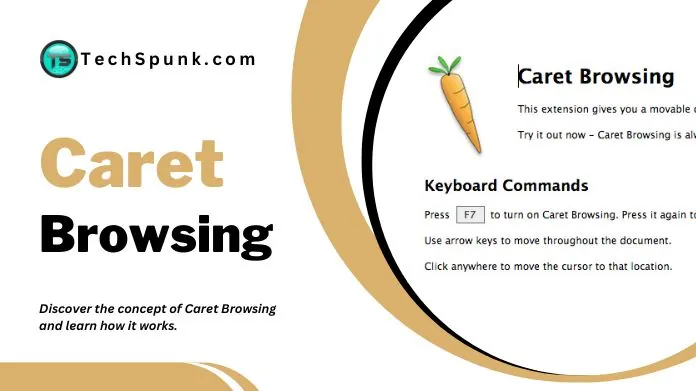 Caret browsing is an innovative feature found in many modern web browsers. At its core, it’s a tool that empowers users to navigate and select text on a webpage using only their keyboard.
Caret browsing is an innovative feature found in many modern web browsers. At its core, it’s a tool that empowers users to navigate and select text on a webpage using only their keyboard.
Imagine moving through a digital document, like in Microsoft Word or Google Docs, with the blinking cursor (known as the “caret”) leading the way. That’s what caret browsing offers, but on web pages.
Instead of relying solely on a mouse or trackpad to highlight and select text, caret browsing provides a more precise and keyboard-centric approach.
This is especially beneficial for those who prefer keyboard shortcuts or have mobility issues that make using a mouse challenging.
Besides that, you can block websites on Chrome. But you need to know the correct and easiest way to block websites. So, for that, check our article on it and get simple hacks.
Benefits of Using Caret Browsing
While less widely recognized than other browser features, caret browsing brings many benefits. For many users, it’s a game-changer in interacting with online content.
Let’s delve into the key advantages of using caret browsing:
1. Enhanced Precision
Caret browsing offers unparalleled precision when selecting text. Gone are the days of struggling with a mouse or trackpad to highlight just the right webpage section.
With caret browsing, you can navigate letter by letter, ensuring you capture exactly what you need.
2. Accessibility Boost
For individuals with mobility challenges or those who find using a mouse cumbersome, caret browsing is a blessing.
It provides an alternative means of navigating web pages, ensuring the internet remains accessible, regardless of physical limitations.
3. Keyboard Lovers Rejoice
If you’re someone who relishes keyboard shortcuts and the tactile feel of keys, caret browsing is right up your alley.
It transforms the browsing experience into a keyboard-centric activity, making navigation swift and efficient.
4. Reduced Strain
Continuously using a mouse or trackpad can lead to physical strain over extended periods.
By shifting the navigation load to the keyboard, caret browsing can help reduce this strain, promoting a more ergonomic browsing experience.
5. Consistency Across Platforms
If you’re accustomed to the caret navigation in word processors, then caret browsing in web browsers will feel familiar.
This consistency across platforms ensures a seamless transition and a reduced learning curve.
How to Activate Caret Browsing Across Different Browsers?
With its myriad benefits, caret browsing is a feature that’s steadily gaining traction among web users.
But how do you activate it, and more importantly, how do you use it effectively across different browsers?
Let’s dive in and demystify the process.
1. Google Chrome
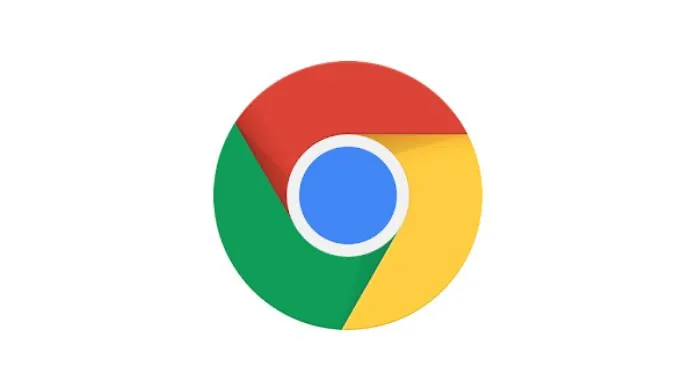 Activation: In Chrome, kickstarting caret browsing is straightforward. Press the F7 key. A prompt will appear, asking for confirmation. Click ‘Turn on,’ and you’re good to go.
Activation: In Chrome, kickstarting caret browsing is straightforward. Press the F7 key. A prompt will appear, asking for confirmation. Click ‘Turn on,’ and you’re good to go.
Usage: Once activated, navigate through web pages using the arrow keys. Hold down the Shift key to select text while using the arrow keys. It’s as intuitive as navigating a Word document!
2. Mozilla Firefox
 Activation: Firefox makes caret browsing activation a breeze. Just like in Chrome, hit the F7 key. A pop-up will appear; confirm your choice, and caret browsing springs to life.
Activation: Firefox makes caret browsing activation a breeze. Just like in Chrome, hit the F7 key. A pop-up will appear; confirm your choice, and caret browsing springs to life.
Usage: The experience in Firefox mirrors that of Chrome. Use the arrow keys for navigation and combine them with the Shift key to precisely select text chunks.
3. Microsoft Edge
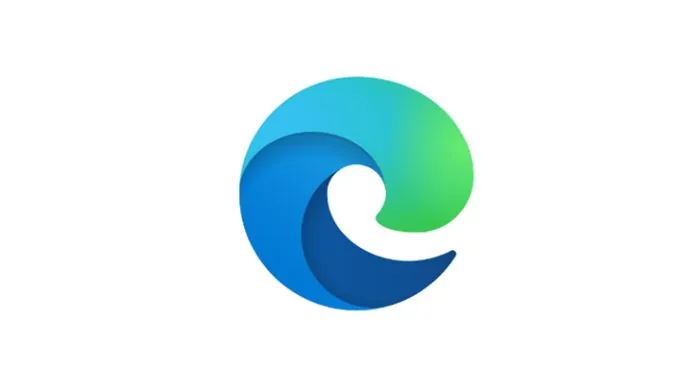 Activation: Microsoft Edge follows suit with the same activation process. Press the F7 key, and a prompt will appear. Confirm and caret browsing is at your service.
Activation: Microsoft Edge follows suit with the same activation process. Press the F7 key, and a prompt will appear. Confirm and caret browsing is at your service.
Usage: Edge’s navigation and text selection process is consistent with Chrome and Firefox. The arrow keys are your primary navigation tools, with the Shift key aiding in text selection.
Practical Scenarios for Caret Browsing
Whether you’re a seasoned web user or someone just getting their feet wet in the vast ocean of the internet, understanding where caret browsing can be most beneficial can enhance your browsing experience.
Let’s explore some of these real-world situations:
- Accessibility Needs: For individuals with mobility challenges or those who find it difficult to use a mouse or trackpad, caret browsing offers a seamless way to navigate web pages. It ensures that the web remains inclusive, catering to users with diverse needs.
- Text Editing and Review: Imagine you’re proofreading a lengthy article or editing a document online. Caret browsing lets you read the text precisely, making editing more efficient and less prone to errors.
- Keyboard Enthusiasts: Some users inherently prefer the tactile feel of a keyboard over a mouse. For them, caret browsing transforms the entire web experience, aligning it with their natural inclinations.
- Detailed Web Research: If you’re diving deep into research, moving through dense academic articles or lengthy reports, caret browsing can be invaluable. It allows for precise text selection, making highlighting and noting essential points easier.
- Avoiding Strain: Extended use of a mouse or trackpad can lead to wrist and hand strain. Users can mitigate this strain by switching to caret browsing, especially during long browsing sessions.
- Learning and Education: For students and educators navigating educational platforms, caret browsing can aid in highlighting essential sections, making note-taking more straightforward and efficient.
- Web Development and Design: Web developers and designers can benefit from caret browsing when inspecting elements, reviewing code, or making on-the-fly edits. It provides precision that’s hard to achieve with a mouse alone.
Potential Limitations and Downsides
Let’s delve into some potential downsides and limitations of using caret browsing:
- Accidental Activation: One of the most common challenges users face is accidentally activating caret browsing, especially if unfamiliar with the feature. This can lead to confusion and disrupt the usual browsing flow.
- Inconsistent Support: Not all web browsers support caret browsing. Users might find the feature available in one browser but absent in another, leading to a varying browsing experience.
- Learning Curve: There might be a slight learning curve for those new to caret browsing. Understanding keyboard shortcuts and navigation techniques can take some time, especially for users relying on mouse-based navigation.
- Limited Web Page Interactions: While caret browsing excels at text navigation and selection, there might be better tools for more interactive web pages with multiple dynamic elements, such as drag-and-drop features or certain types of web games.
- Potential Overlaps with Other Shortcuts: The F7 key, commonly used to activate caret browsing, might have other functions in different software or applications. This can lead to unintended actions if users must be aware of the overlap.
- Reduced Speed for Some Users: For users adept at mouse navigation, switching to caret browsing might initially feel slower or less intuitive. It’s a trade-off between precision and speed.
Conclusion
Caret browsing is a valuable feature that enhances the browsing experience for many users.
Whether you have mobility issues, prefer keyboard shortcuts, or want a more precise way to navigate web pages, caret browsing has something to offer.
As with any tool, it’s essential to understand its benefits and limitations to make the most of it.





