The Vizio app remote, created by Vizio, a leading producer of televisions and home theatre systems, functions as a mobile application that acts as a remote control for Vizio smart TVs.
This app enables users to manage different TV functions using their smartphone or tablet, enhancing the overall user experience by providing a flexible and convenient method to control Vizio smart TVs.
Additionally, it offers features that go beyond what traditional remote controls can provide. However, a frequently encountered problem is the Vizio App remote not working properly, which can be observed as the app freezing during usage or even crashing and restarting entirely.
This comprehensive page encompasses all the verified and tested solutions for resolving the problem when the Vizio App remote not working, along with some helpful suggestions on preventing future occurrences of the app freezing and crashing.
Let’s get your app working again so you can get back to enjoying your experience without any hassle with TechSpunk.
Table of Contents
Overview of the Vizio App
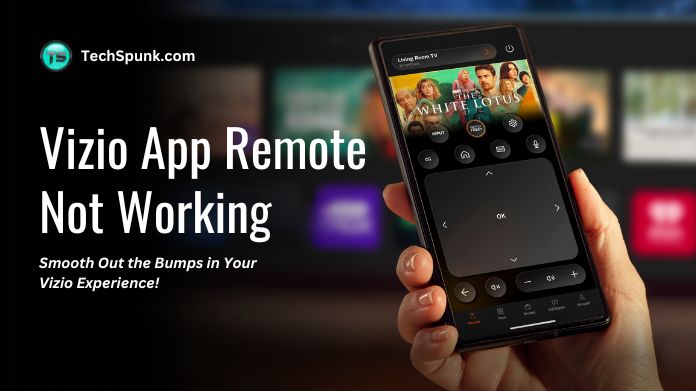 The Vizio app remote is a mobile application created by Vizio, a prominent producer of televisions and home entertainment devices.
The Vizio app remote is a mobile application created by Vizio, a prominent producer of televisions and home entertainment devices.
This application effectively transforms your smartphone or tablet into a remote control for your Vizio smart TV, enabling users to manage different TV functions from their mobile devices.
Key Features
- Remote Control Functionality: Control your Vizio smart TV from your smartphone or tablet, including navigation, channel changing, volume adjustment, and playback control.
- SmartCast Integration: Seamlessly access and control streaming apps, browse content, and launch applications directly from your mobile device.
- Text Input Ease: Input text effortlessly using the keyboard on your mobile device for tasks like content searches or entering login credentials.
- Settings and Menu Navigation: Access TV settings and navigate through on-screen menus with ease and convenience.
- Customization Options: Customize your remote control experience by rearranging buttons or creating custom shortcuts for frequently used functions.
- Compatibility: Available for both iOS and Android devices, ensuring compatibility with a wide range of smartphones and tablets.
Why is the Vizio App Remote Not Working?
If you encounter problems with the Vizio app remote not working properly, there could be various reasons for this. Here are some common causes and steps to troubleshoot:
First, make sure that both your mobile device and Vizio smart TV are connected to the same Wi-Fi network. The app requires this connection to communicate with your TV.
Then, check for any updates for the Vizio app on your mobile device. Sometimes, app updates can fix bugs or compatibility issues that may be causing the app to not work correctly.
If the app still doesn’t work, try restarting both your mobile device and Vizio smart TV. This simple step can often resolve temporary issues.
Also, ensure that the firmware on your Vizio smart TV is up to date. Firmware updates can sometimes resolve compatibility issues with the app.
If none of the above steps solves the problem, you may need to troubleshoot further by uninstalling and reinstalling the Vizio app on your mobile device. This can help to clear any corrupted files or settings.
Finally, if the issue persists, consider contacting Vizio customer support for assistance. They may offer additional troubleshooting steps or escalate the problem if needed.
How to Fix the Vizio App Remote Not Working?
 If you’re encountering issues with the Vizio app remote not working, here are some troubleshooting steps you can take to try to resolve the problem:
If you’re encountering issues with the Vizio app remote not working, here are some troubleshooting steps you can take to try to resolve the problem:
- Verify Network Connection: Confirm that both your mobile device and Vizio smart TV are linked to the same Wi-Fi network. A stable network connection is essential for the app to interact with your TV.
- Update the Vizio Application: Ensure that the Vizio app on your mobile device is current. Check the app store (Google Play Store for Android devices or the Apple App Store for iOS devices) for any available updates and install them if needed. Updates often contain bug fixes and enhancements that can resolve issues with app functionality.
- Reboot Your Devices: At times, simply restarting both your mobile device and Vizio smart TV can fix temporary glitches. Power off your mobile device and TV, wait a few moments and then power them back on.
- Update TV Firmware: Confirm that your Vizio smart TV has the most recent firmware installed. Firmware updates can address compatibility issues and enhance overall performance. Check for updates in the TV settings menu and install any available updates.
- Clear App Cache and Data (Android Only): If you’re using the Vizio app on an Android device, consider clearing the app’s cache and data. Navigate to the Settings app on your Android device, then go to Apps or Application Manager. Locate the Vizio app in the list of installed apps, select it, and then choose the option to clear the cache and data. Keep in mind that this will reset the app to its default settings.
- Uninstall and Reinstall the App: If clearing the app cache and data doesn’t resolve the issue, try uninstalling and reinstalling the Vizio app on your mobile device. This can help eliminate any corrupted files or settings that may be causing the problem.
- Reach Out to Vizio Support: If you’ve attempted the above steps and are still facing problems with the Vizio app, consider contacting Vizio customer support for further assistance. They may offer additional troubleshooting steps or escalate the issue if needed.
Frequently Asked Questions
Q. Why is My Vizio App Not Connecting to My TV?
Ans. Ensure that both your mobile device and your Vizio smart TV are connected to the same Wi-Fi network. If they are on different networks, the app will not be able to connect to your TV.
Q. How Do I Update the Vizio App on My Mobile Device?
Ans. You can update the Vizio app on your device through the app store. Go to the Google Play Store for Android devices or the Apple App Store for iOS devices, search for the Vizio app, and then tap on the “Update” button if an update is available.
Q. Why is the Vizio App Freezing or Crashing on My Device?
Ans. This could be due to various reasons, such as compatibility issues, software bugs, or insufficient device resources. Try restarting your device, clearing the app cache and data (on Android), or uninstalling and reinstalling the app to see if that resolves the issue.
Q. My Vizio App is Not Responding to My Commands. What Should I Do?
Ans. Make sure that your mobile device has a strong and stable internet connection. If the connection is weak or intermittent, the app may not respond properly. Additionally, ensure that your TV firmware and the Vizio app are both up to date.
Q. Why Am I Unable to Cast Content to My Vizio TV Using the App?
Ans. Check that your mobile device and Vizio smart TV are connected to the same Wi-Fi network. Also, ensure that both devices have the latest software updates installed. Sometimes, restarting both your mobile device and TV can resolve casting issues.
Closure
If you encounter any problems with the Vizio app remote not working properly, it’s important to remember that there are troubleshooting measures that can be taken to resolve the issue.
By ensuring that all your devices are connected to the same Wi-Fi network, updating both the app and TV firmware, and performing basic troubleshooting, such as restarting your devices, you can often restore the app’s functionality.
In the event that the problem persists, do not hesitate to contact Vizio customer support for additional assistance. Be assured that with some patience and effort, you will soon regain seamless control over your Vizio smart TV.





