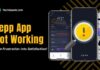The TBS application provides a comfortable entrance to a realm of entertainment, granting entry to a diverse selection of television programs, films, and exclusive material from the TBS network directly at your disposal.
Picture yourself settling down on your couch at the end of a tiring day, with your preferred snack within reach, prepared to immerse yourself in episodes of cherished series or watch the newest hit movies without the need to browse through numerous channels on your television.
However, a frequently encountered problem is the TBS app not working properly, which can be observed as the app freezing during usage or even crashing and restarting entirely.
This comprehensive page encompasses all the verified and tested solutions for resolving the problem when the TBS app not working, along with some helpful suggestions on preventing future occurrences of the app freezing and crashing.
Let’s get your app working again so you can get back to enjoying your experience without any hassle with TechSpunk.
Table of Contents
Overview of the TBS App
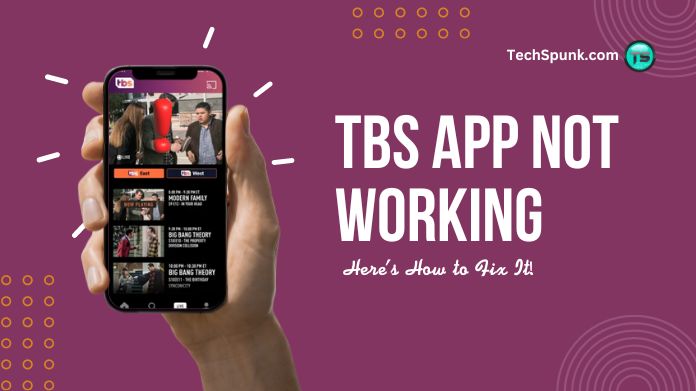
Being under WarnerMedia, TBS utilizes this app to offer a flexible and interactive platform for audiences to enjoy its content at their convenience, emphasizing delivering a streamlined and user-centric entertainment experience.
Key Features
- Live TV Streaming: Watch TBS live as it airs, including TV shows, sports events, and special programming.
- On-Demand Content: Access a library of TBS shows, movies, and exclusive content that is available to watch anytime.
- Exclusive Originals: Enjoy the TBS Original Series, which offers unique and engaging programming that is not found elsewhere.
- Personalized Recommendations: Receive content suggestions based on your viewing habits for a tailored watching experience.
- User-Friendly Interface: Navigate easily through the app’s features and content, designed for a smooth user experience.
- Multi-Device Accessibility: Available on various platforms including smartphones, tablets, smart TVs, and streaming devices like Roku and Amazon Fire TV.
Why is the TBS App Not Working?
When encountering issues with the TBS app, the causes can vary significantly, often depending on the device in use, the version of the app, or network-related problems.
Common issues may include outdated app versions that no longer support the latest features or bug fixes, which can be resolved by updating to the most recent version from the app store on your device.
Compatibility problems may also arise, particularly if the operating system of your device is not up to date or is no longer supported by newer versions of the app.
Network issues, such as weak Wi-Fi signals or unstable internet connections, can disrupt streaming quality or prevent the app from loading content.
At times, the servers hosting the TBS app’s content may undergo downtimes or maintenance periods, resulting in temporary accessibility problems. Furthermore, incorrect login credentials or issues with your TV provider’s account can impede access to content that requires authentication.
Clearing the app’s cache or data may resolve certain issues, but if problems persist, reaching out to customer support or consulting online forums could offer solutions tailored to your specific circumstances.
How to Fix the TBS App Not working?
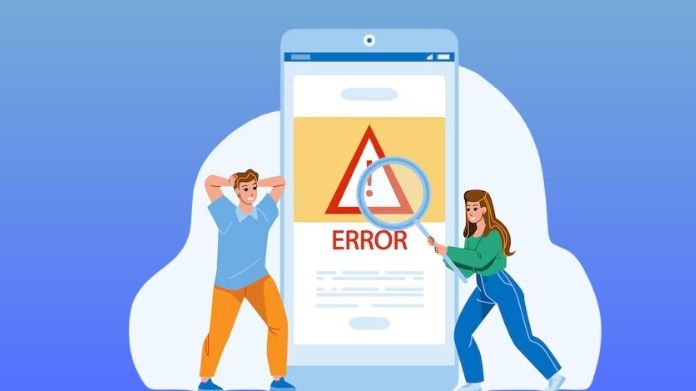
1. Reboot Your Device
At times, a simple reboot of your smartphone, tablet, or smart TV can resolve any unexpected issues with apps. This action helps clear temporary files and can address minor glitches that may be affecting performance.
2. Verify Your Internet Connection
Having a stable internet connection is essential for the smooth functioning of streaming apps. Test your connection by using other online services or apps. If you are using Wi-Fi, consider moving closer to the router or resetting it to improve connectivity.
3. Update the TBS Application
Performance problems can occur with outdated apps. To address this, check the App Store on iOS devices or the Google Play Store on Android devices for any available updates for the TBS app.
4. Update Your Device’s Operating System
To prevent compatibility issues, ensure that your device is running on the latest version of its operating system. This step can help in resolving any potential problems related to outdated software.
5. Clear Cache and Data (For Android Devices)
Navigate to Settings > Apps & notifications > See all apps > TBS > Storage & cache, then select “Clear Storage” and “Clear Cache.” Please note that the exact steps may differ slightly based on your device model.
6. Reinstall the TBS Application
Uninstall the app and then reinstall it from your device’s app store. This process can help in resolving issues that may have been caused by a corrupted app installation.
7. Check for Server Problems
In some cases, the issue may not be on your end. Stay informed by checking social media, forums, or the official TBS website for any notifications regarding server downtimes or maintenance activities.
8. Sign Out and Sign Back In
If you encounter problems related to your account or content access, consider signing out of your account within the app and then signing back in to refresh your session.
9. Disable VPN or Proxy Services
If you are using a VPN or proxy service, try disabling it, as these services can sometimes lead to geo-location issues and restrict access to content.
10. Contact Customer Support
If you have exhausted all the aforementioned steps and are still encountering difficulties, please do not hesitate to contact TBS customer support for additional help. They are available to assist you.
Frequently Asked Questions
Certainly, here are brief FAQs addressing common issues when the TBS app not working:
Q. Why Won’t the TBS App Load or Open?
Ans. Ensure your device is connected to the internet. Check if the app needs an update, or try restarting your device. If the issue persists, reinstall the app.
Q. Why Am I Experiencing Streaming Issues or Buffering on the TBS App?
Ans. Streaming problems are often related to internet speed. Verify your connection speed, try disconnecting other devices from the network, or reset your router. Ensure the app is updated.
Q. Why Can’t I Log in to the TBS App?
Ans. Double-check your login credentials and ensure your subscription is active. If you’re logging in through a TV provider, verify your subscription includes TBS. Try resetting your password if necessary.
Q. How Can I Fix Video Playback Issues on the TBS App?
Ans. Check for app updates and clear the app’s cache. For Android, go to Settings > Apps > TBS > Storage > Clear Cache. On iOS, you might need to uninstall and reinstall the app.
Q. Why is the Content I Want to Watch Not Available on the TBS App?
Ans. Content availability can vary due to licensing agreements and geographic restrictions. Check if the content is restricted in your area or if there are any announcements about content changes.
Q. What Should I Do if the TBS App Keeps Crashing?
Ans. Update the app and your device’s operating system. Clear the app’s cache or reinstall the app.
Closure
Having trouble with the TBS app not working can be a hassle, but don’t worry—fixes are usually simple! Update the app, restart your device, or clear the cache. Stuck? The community and support team are there to help.
Just follow the steps, and you’ll soon be back to watching your favourites. Remember, these tech glitches are just brief obstacles on your entertainment journey.