Consider the Gigabyte App Center as your reliable ally in optimizing and improving your Gigabyte motherboard and hardware experience.
It’s akin to having a dedicated personal assistant committed to guaranteeing the seamless and efficient operation of your system.
By utilizing the Gigabyte App Center, you are granted entry to a comprehensive collection of tools and utilities specifically crafted to streamline the management of your Gigabyte hardware.
Whether it involves fine-tuning performance settings, updating drivers, or monitoring system health, this center provides a convenient, all-in-one solution for all your customization and maintenance requirements.
However, a frequently encountered problem is the Gigabyte App Center not working properly, which can be observed as the app freezing during usage or even crashing and restarting entirely.
This comprehensive page encompasses all the verified and tested solutions for resolving the problem when the Gigabyte App Center not working, along with some helpful suggestions on preventing future occurrences of the app freezing and crashing.
Let’s get your app working again so you can get back to enjoying your experience without any hassle with TechSpunk.
Table of Contents
Overview of Gigabyte App Center
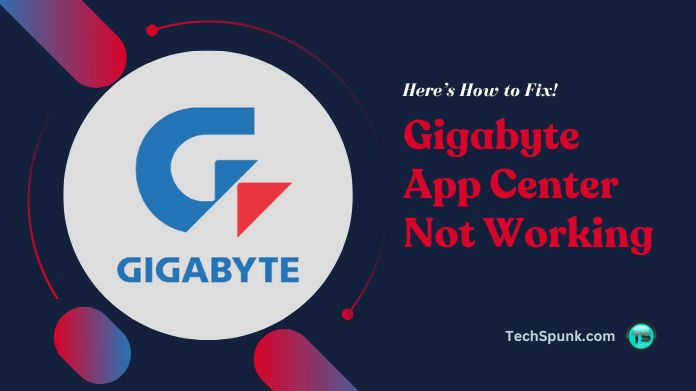 The Gigabyte App Center is a complete software package created to make the management of Gigabyte motherboards and associated hardware components more efficient and straightforward.
The Gigabyte App Center is a complete software package created to make the management of Gigabyte motherboards and associated hardware components more efficient and straightforward.
Acting as a central hub for customizing and optimizing systems, this tool provides a variety of utilities and features aimed at improving user experience.
Whether it’s monitoring system performance, adjusting fan speeds, updating BIOS firmware, or controlling RGB lighting effects, the Gigabyte App Center gives users easy access to essential functions with intuitive controls.
With its user-friendly interface and wide range of functionalities, it enables users to personalize their computing environment to suit their preferences and requirements.
Key Features
- System Information Viewer: Displays detailed hardware information for easy monitoring.
- BIOS Update: Simplifies the process of updating motherboard BIOS firmware for compatibility and performance improvements.
- EasyTune: Provides overclocking capabilities to optimize CPU and RAM performance.
- Smart Fan: Allows users to adjust fan speeds and profiles for efficient cooling and reduced noise levels.
- RGB Fusion: Controls RGB lighting effects and customization for compatible Gigabyte hardware components.
- App Center Updates: Offers access to the latest Gigabyte software updates and utilities for improved functionality and compatibility.
Why is the Gigabyte App Center Not Working?
If you are experiencing problems with the Gigabyte App Center not working, there are several potential factors that could be causing its malfunction.
One possible issue could be compatibility problems between the software and your system configuration. It is important to make sure that your operating system is up to date and meets the requirements specified by Gigabyte.
Additionally, conflicts with other software applications or antivirus programs may be hindering the proper functioning of the App Center. It is crucial to check for any conflicting software and temporarily disable them to see if the issue persists.
Furthermore, corrupted installation files or outdated drivers could also be the cause of the App Center malfunction. You can try reinstalling the App Center and updating your device drivers to the latest available versions.
Sometimes, network connectivity problems can prevent the App Center from accessing necessary updates or features.
Make sure that your internet connection is stable and that no firewall or network settings are blocking the App Center’s access.
How to Fix Gigabyte App Center Not Working?
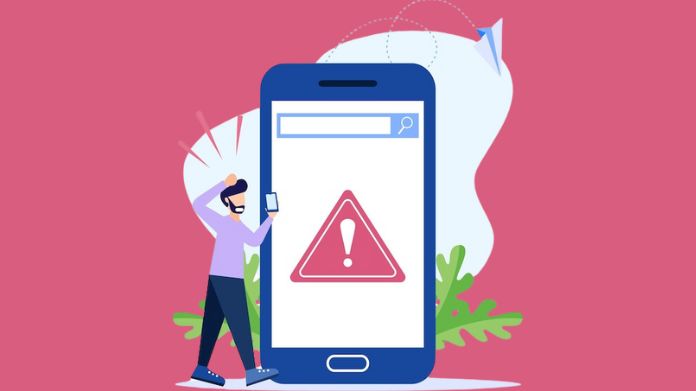 If you’re experiencing issues with the Gigabyte App Center not working, here are some steps you can take to try to resolve them:
If you’re experiencing issues with the Gigabyte App Center not working, here are some steps you can take to try to resolve them:
- Verify Compatibility: Prior to using the Gigabyte App Center, it is crucial to confirm that your operating system meets the specified requirements outlined by Gigabyte. In the event that your operating system falls short, it may be necessary to update it to the latest version that is supported by Gigabyte.
- Update Device Drivers: It is essential to ensure that your device drivers, particularly those associated with your motherboard and other Gigabyte hardware components, are kept up to date. Typically, you can find driver updates on the official Gigabyte website or within the App Center itself.
- Reinstall the App Center: Occasionally, the App Center may encounter difficulties due to corrupted installation files. In such cases, it is recommended to uninstall the App Center and subsequently reinstall it from either the official Gigabyte website or the installation media that accompanied your motherboard.
- Check for Conflicts: Disable any antivirus software or other applications that may potentially conflict with the App Center. Occasionally, security software or background processes can impede the proper functioning of the App Center. Therefore, it is advisable to temporarily disable such programs.
- Run as Administrator: To ensure that the Gigabyte App Center possesses the necessary permissions to make system changes, right-click on the App Center shortcut and select “Run as administrator.”
- Restart Your Computer: In certain instances, a simple restart can resolve temporary glitches or issues with the App Center. After restarting your computer, attempt to open the App Center again to determine if the problem persists.
- Contact Gigabyte Support: If none of the aforementioned steps resolve the issue, it is recommended to seek assistance from Gigabyte’s technical support team. They possess the expertise to provide tailored troubleshooting steps or solutions specific to your situation.
Frequently Asked Questions
Q. Why is the Gigabyte App Center Not Opening?
Ans. Check for compatibility issues with your operating system and ensure that your device drivers are up to date. Restart your computer and try running the App Center again.
Q. How Do I Fix Gigabyte App Center Installation Errors?
Ans. Try reinstalling the App Center after completely uninstalling it. Make sure to download the latest version from the official Gigabyte website and run the installation as an administrator.
Q. Why Can’t I Update Drivers Through the Gigabyte App Center?
Ans. If you’re experiencing issues updating drivers, try downloading and installing them manually from the Gigabyte website. Make sure to select the correct drivers for your motherboard model and operating system.
Q. What Should I Do if the Gigabyte App Center Crashes or Freezes?
Ans. Restart your computer and try reopening the App Center. If the issue persists, check for conflicts with other software applications or antivirus programs. You may also try running the App Center as an administrator.
Q. How Can I Troubleshoot Network-related Issues With the Gigabyte App Center?
Ans. Ensure that your internet connection is stable and that there are no firewall or network settings blocking the App Center’s access. Temporarily disable any VPN or proxy services that may be interfering with network connectivity.
Closure
Facing an issue with the Gigabyte App Center does not signify the end of your efforts to enhance your system’s performance. It merely indicates a temporary setback that can be resolved through patience and troubleshooting.
Remember, you are not alone in this situation—Gigabyte’s support team is readily available to help you restore the functionality of the App Center.
Take a moment to relax, remain composed, and understand that by following a few straightforward steps, you will swiftly regain control over your Gigabyte hardware and maximize its capabilities.





